WindowsTips 2015 Archive (Table of Contents)
Summary: WindowsTips is a weekly newsletter that provides tips on how to best use the Windows operating systems. At the beginning of every year we put together an archive of all the tips published the previous year. Here is the complete table of contents for the archive for the WindowsTips newsletter for the year 2015.

Introduction
- A Word About Versions and Authors
- Need More Tips?
- Sharing this Document
General Tips
- Understanding Windows Aero
- Turning Off Aero
- Selecting a Window
- Arranging Desktop Windows
- Moving and Sizing Windows Using the Keyboard
- Using Flip 3D
- Quick Screen Clear
- Selecting Objects
- Refreshing the Explorer Window
- Customizing the Explorer's File List Display
- Customizing File Explorer's Display
- Understanding the WinX Menu
- Customizing the Send To Menu
- Tips for Using USB Drives
- Running Older Programs in Windows
- Should I Leave My Computer On All the Time?
- Understanding Properties
- Differences between Hibernate and Sleep
- Using the Magnifier
- Understanding Jump Lists
- Modifying the Number of Jump List Items
- Adjusting the Cursor Blink Rate
- Sharing Resources on a Network
- Using Desktop Themes
- Changing Your Screen Saver
- Wielding the Power
- Changing How the Power Button Behaves
- Changing the Default Desktop Icons
- Changing the Size of Icons Used by Windows
- Renaming and Deleting Icons
- Changing Icons
- Understanding Shortcuts
- Creating Shortcuts
- Changing Shortcut Properties
- Deleting Shortcuts
- Understanding the Recycle Bin
- Restoring Items in the Recycle Bin
- Changing the Characteristics of the Recycle Bin
- Understanding Virtual Memory
- Controlling the Size of the Windows Page File
Start Menu and Taskbar Tips
- Moving the Taskbar to a Different Edge of the Screen
- Hiding the Taskbar when It is Not in Use
- Changing the Size of the Taskbar
- Choosing an Icon Size for the Taskbar
- Adding a Toolbar to the Taskbar
- Changing How Tasks Appear on the Taskbar
- Understanding the Notification Area
- Locking and Unlocking the Taskbar
- Adjusting Sound Volume
- Displaying the Start Menu Using the Keyboard
Date and Time Tips
- Changing Your System Date and Time
- Specifying a Time Server for Windows to Use
- Hiding the System Date and Time
- Deleting Additional Clocks
- Displaying a Calendar
- Setting an Alarm
Multimedia Tips
- Understanding and Changing AutoPlay Settings
- Playing DVDs On Your System
- Understanding Windows Slide Show
- Burning an Audio Disc
- Ripping Songs from Audio CDs
- Changing Your Sound Theme
- Changing Sounds Associated with Windows Events
Web and Online Tips
- Where Is that File I Just Downloaded?
- Figuring Out Your IP Address
Tips for Files, Folders, and Drives
- Turning On the Display of File Extensions
- Renaming Multiple Files
- Backing Up Your Files
- Configuring Windows to Do Backups on a Schedule
- Understanding the Search Index
- Displaying Details about a Graphics File
- Displaying Details about an Audio File
- Getting Information about Files Searched For
- Recovering a Deleted File
- Permanently Deleting a File
- Deleting a Library
- Getting Rid of Old Windows Updates
- Changing the Program that Opens a File
- Creating a CD/DVD Archive
- Copying Files to a CD or DVD
- Changing a Disk Drive's Name
- Clearing Items from the Recently Used Documents List
- Organizing the All Programs Menu
- Using the DiskPart Utility
- Creating a Disk Partition
- Creating a Bootable USB Flash Drive
- Creating a System Repair Disc
- Creating a System Repair Disk on a USB Flash Drive
- Repairing Your System Using a System Repair Disk
- Creating a System Image
- Creating a List of Files in a Directory
- Displaying the Number of Files or Folders within a Folder
- Creating a Hierarchy Map of Your Hard Drive
- Renaming or Deleting File Folders
- Creating and Using Compressed Folders
Tips about Devices
- Using the Device Manager
- Changing the Mouse Pointer
- Adjusting the Mouse Double-Click Speed
- Specifying How Clicking Works
- Adjusting Mouse Click Sensitivity
- Using a Dvorak Keyboard with Windows
- Making Sure Num Lock is On
- Creating a Custom Power Management Plan
- Choosing a Power Management Plan
- Deleting a Power Management Plan
Printers and Printing Tips
- Adding a Printer
- Specifying the Default Printer
- Changing Your Printer Settings
- Deleting a Printer
- Printing a Test Page
- Stopping or Deleting a Print Job
Tips about Accessories, Apps, and Utilities
- Finding New Desktop Widgets
- Using Notepad
- Using the Snipping Tool
- Capturing a Screen Shot
- Using the Disk Cleanup Wizard
- Using Windows Easy Transfer
- Using Microsoft Fix It
System Administration and Protection Tips
- Running a Program as Administrator
- Easily Running a Program as the Administrator
- Understanding the Control Panel
- Putting the Control Panel on the Desktop
- Uninstalling a Program
- Displaying the Command Prompt Window
- Understanding Windows Update
- Configuring Automatic Windows Updates
- Modifying Windows Startup Services
- Understanding Windows Defender
- Removing Spyware with Windows Defender
- Understanding Windows Firewall
- Enabling and Disabling Windows Features
- Understanding the Windows Experience Index
- Understanding the Task Manager
- Understanding Processes in the Task Manager
- Evaluating System Performance Using the Task Manager
- Understanding the Task Scheduler
- Scheduling a Program to Run on a Schedule
- Modifying or Deleting a Program's Schedule
- Regaining Control of Your System
- Understanding Data Execution Prevention
- Modifying How Windows Notifies You of Impending Changes
User Account Tips
- Adding a User Account
- Understanding User Account Types
- Changing a User's Account Type
- Understanding the Guest Account
- Deleting a User Account
- Adding a Password to a User Account
- Changing an Account's Picture
- Using Your Own Picture as an Account Picture
- Getting Rid of Your Windows 7 Password
Registry Tips
- Backing Up the Windows Registry
- Editing the Windows Registry
- Editing Registry Values
- Finding Information in the Registry
- Creating Registry Keys or Values
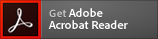 The WindowsTips archives include PDF documents. To read these documents, you need to have either Adobe Acrobat or Adobe Reader on your system. Adobe Reader is free to download; click the link to get the latest version.
The WindowsTips archives include PDF documents. To read these documents, you need to have either Adobe Acrobat or Adobe Reader on your system. Adobe Reader is free to download; click the link to get the latest version.
Special Offer: To celebrate the release of the 2018 WindowsTips archive, for a limited time you can download your own copy of any WindowsTips archive (for any year) for 30% off the regular price. This offer is good only through February 6, 2019.
You can also order the WindowsTips archive by calling our order line: 307-200-0450.

