Word Find and Replace (Table of Contents)
Summary: The Find and Replace tool is one of the most-used tools provided by Word. However, few people know how to effectively, efficiently, and completely use the tool to enhance their use of the program. Here is the complete table of contents for Word Find and Replace.
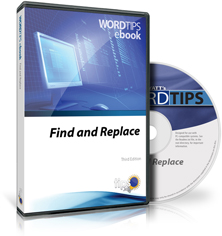
Word Find and Replace includes 337 information-packed pages. The tips provided in this title are applicable to Word 2007, Word 2010, Word 2013, Word 2016, Word 2019, Word 2021, and the version of Word in Microsoft 365. The following is the table of contents:
Introduction
- What's Your Version?
- What's Up with these Macros?
- Need More Tips?
- A Special Note of Thanks
- Sharing this Document
Basic Searching and Replacing
- Searching Differences Starting with Word 2010
- Making Ctrl+F Work Traditionally
- Initiating a New Search
- Keyboard Control of the Find and Replace Dialog Box
- Using Search Text in the Replacement
- A Fast Find-Next
- Finding the Previous Occurrence
- Saving Find and Replace Operations
- Replacing Long Blocks of Text
- When Replace Doesn't Work
- Quicker Multiple Replace Operations
- Keeping a Replace Operation Displayed
- Using Extend Mode
- Searching for ASCII and ANSI Characters
- Pay Attention to Case when Searching for ASCII Codes
- Controlling Case in Find and Replace
- Moving Found Text Down On a Page
- Replacing without Automatically Finding
- Navigating a Collection of Selected Items
- Displaying the Navigation Pane when Opening a Document
- Returning to Where You Were Before Finding Something
- Protecting Document Areas from Global Replacements
Special Characters
- Searching for Special Characters
- Searching for White Space
- Searching for Breaks
- Searching for Tabs
- Searching for Special Hyphens
- Searching for Optional Hyphens
- Searching for Multi-Byte Hex Codes
- Ignoring Accented Characters in Searches
- Updating to Smart Quotes
- Smart Quotes are Incorrectly Replaced
- Replacing Some Smart Quotes
- Changing Smart Quotes to Primes
- Protecting Hidden Text
- Replacing Hidden Text
- Getting Rid of Hidden Text in Many Files
- Searching for Paragraph Marks and Line Breaks
- Removing Extra Paragraph Marks
- Strip Trailing Spaces
- Preventing the Insertion of Non-Breaking Spaces
- Finding Fields
- Changing a Field Parameter
- Counting Fields in a Document
- Locating Locked Fields
- Searching for a Specific Field
- Removing Specific Fields
- Deleting All Fields
- Getting Rid of All TA Fields
Wildcard Searches and Pattern Matching
- Understanding Pattern Matching
- Searching for Characters
- Special Characters in Pattern Matching
- Specifying a Number of Matches
- Matching at the Beginning or End of a Word
- Ordering Search and Replace
- Special Differences when Searching
- Finding All Camel-Case Words
- Count of Underlined or Struck-Through Words
- Replacing Two Tabs with a Space in Limited Situations
- Adding an Ellipsis to the Beginning of Some Paragraphs
- Replacing Spaces in Part Numbers with Dashes
- Changing the Position of the Dollar Sign
- Changing Pronoun Gender
The Object Browser
- Using the Object Browser
- Erratic Behavior of Ctrl+PgDn
- Redoing an Object Browse
- Setting a Default for the Object Browser
- Searching for Comment Marks
Formatting
- Searching for Formatting
- Searching for Character Formatting
- Searching for Paragraph Formatting
- Searching for Styles
- Searching for Text Not Using a Certain Style
- Replacing the Style of a Paragraph that Follows a Heading
- Changing All Text of a Particular Color
- Changing One of Three Fonts
- Quickly Changing Tab Alignment
- Removing Tabs Used to Indent a Paragraph
- Consistent Spacing
- Changing the Color of a List of Words
- Changing the Formatting of All Instances of a Word
- Using a Macro to Change the Formatting of All Instances of a Word
- Selective Formatting using Find and Replace
- Replacing and Formatting at the Same Time
- Selective Formatting in Searches
- Selective Formatting in Replacements
- Replacements Use an Incorrect Foreign Language Character
- Formatting Partial Results of a Search
- Changing Formatting for a Portion of Found Text
- Replacing Formatting Functions as a Toggle
- Searching for Text with a Certain Format
- Finding Text Not Using a Particular Font
- Searching for Text that Does Not Have a Certain Format
- Deleting Regular Text between Bold Text
- Searching for Non-Black Text
- Searching for Explicit Formats
- Converting to Lowercase and Small Caps
- Finding Formatted Bulleted Paragraphs
- Getting Rid of Manual Paragraph Numbering
- Replacing and Renumbering
- Searching for Borders
- Selectively Find and Replace Page Borders
- Changing Existing Highlighting
- Highlighting Duplicate Words
- Replacing Highlighted Words
- Finding Text Using a Specific Highlighting Color
- Removing Only One Text Highlighting Color
- Changing Text Case Many Times
- Using Find and Replace to Change Text Case
- Replacing Text and Capitalizing a Letter in One Step
- Replacing with a Subscript
- Easily Finding Superscripts
- Replacing with Plain Text
- Capitalizing the First Letter after a Quote Mark
- Automatically Formatting Text within Quotes
- Replacing Quoted Text with Italics
- Underlining Quoted Text
- Making Quoted Text Bold and Underlined
- Underlining Section References Automatically
- Formatting All Headings at Once
- Searching for Items in an Automatically Numbered List
- Retaining Explicit Formatting after Applying Styles
- Reapplying Styles Seamlessly
- Applying Styles and Removing Characters using Find and Replace
- Applying a Character Style to Bracketed Text
Graphics
- Replacing Text with a Graphic
- Searching for Floating Graphics with a Macro
- Searching and Replacing Graphics
- Replacing Graphics with Graphics
- Placing Many Graphics in a Document
- Finding Text Boxes
- Finding and Replacing Text Boxes
- Find and Replace in Text Boxes
- Extracting Text Box Contents
Grammar, Sentences, and Document Structure
- Removing Entire Paragraphs from Your Document
- Searching for Adjectives and Adverbs
- Ignoring the Spelling of Proper Nouns
- Capitalizing the Word "I"
- Turning Off Proofing for Superscripts
- Searching for Periods Not Followed by a Space
- Detecting the Beginning of a Sentence in a Macro
- Capitalizing the First Letter after a Colon
- Replacing a Colon in a Sequence
- Using an En Dash, by Default
- Ignoring Hyphens in Word Counts
- Adding Hyphens to Phrases
- Counting a Particular Word
- Generating a Count of Word Occurrences
- Changing Information in Multiple Documents
- Quick and Dirty Paragraph Count
- Checking for Words and Phrases
- Replacing Multiple Spaces with Tabs
Footnotes and Endnotes
- Searching for Footnote and Endnote Marks
- Standardizing Note Reference Placement
- Automatically Adding Tabs in Footnotes
- Changing How Footnote References Appear
- Brackets around Footnote References
- Removing Spaces before Footnote References
- Footnotes Don't Automatically Renumber
- Footnote Numbers Missing on Printout
- Moving Footnote References Using Find and Replace
- Deleting All Footnotes
- Changing Endnote Numbering Style
- Suppressing Endnotes
- Getting Rid of Trailing Spaces in Footnotes and Endnotes
Tables
- Find and Replace in a Column or Row
- Finding and Deleting Rows
- Counting Values in Table Cells
- Setting Table Values to Three Decimal Places
- Removing Leading Spaces in a Table
- Finding Text at the End of a Table Cell
- Finding and Replacing Table Cell Color
- Getting Rid of a Spiked Square
Miscellaneous
- Complex Searches for Documents
- Mass Search and Replace
- Finding Documents Containing Multiple Occurrences of a Word
- Searching for Text that Doesn't End a Paragraph
- Replacing the Space between the Last Two Words of Each Paragraph
- Finding Missing Spaces before Numbers
- Adding Tags to Text
- Removing HTML Tags from Text
- Making Hyperlinks from Coded Text
- Finding an Unknown Character
- Replacing an X with a Check Mark
- Bumping Numbers in a Document
- Easily Changing Links in Documents
- Changing Many Link Locations
- Removing HTTP from URLs
- Getting Rid of 'Mail To:' in E-mail Links
- Replacing Plain Text with a Hyperlink
- Adding Many No-Width Optional Breaks
- Preserving Bookmarks During Replace Operations
- Changing the Format of Existing Dates
- Changing European Dates to US Dates
- Changing Decimal Commas to Decimal Points
- Auto Creation of an Acronym List
- Highlighting Found Text
- Highlight Words from a Word List
- Collecting Highlighted Text Selections
- Copying Found Items to a New Document
- Copying Red Text to a New Document
- Finding Quoted Text in VBA
- Converting Text to Comments
- Changing Text in a Comment
- Deleting Commented Text
- Easily Spotting Found Text
- Discovering the RGB Value of a Custom Text Color
- Putting Shift+F4 On the Quick Access Toolbar
- Finding Punctuation-Free Paragraphs
- Making Managerial Titles Lowercase
- Saving Search and Replace Information in a Macro
- Macro Won't Limit Replacements to a Selection
- Printing a Macro List
When you click on a "Buy Now" link above, that product is added to your shopping cart. You can then click the shopping-cart icon, in the lower-right corner, to begin the checkout process.
Important Ordering Notes:
If you live in a European Union (EU) country, please do NOT order the CD-ROM. Your order will go through, but I will need to then cancel the order. The reason is simple: The EU requires the procurement of a special shipping license (for the lack of a better term) that makes it onerous and economically untenable for a small company such as mine to ship physical products into EU countries. Please, order a downloadable product, instead. There are no restrictions (yet) on downloadable products.
If you live in a country that imposes value-added taxes (VAT) and you order a physical product, you will need to pay the VAT when the order is delivered to you. I do not collect VAT at the time of ordering, nor is the VAT included in your purchase price.
You can also order Word Find and Replace by calling our order line: 307-200-0450.
