Microsoft Word Terrific Tables (Table of Contents)
Summary: Word allows you to create and format tabular information using a powerful table editor. Discover the many ways that you can use tables to present your information in a clear, concise way. Here is the complete table of contents for Microsoft Word Terrific Tables.
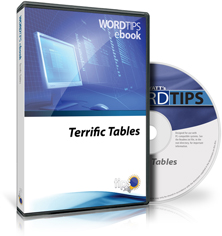
Microsoft Word Terrific Tables, Second Edition includes 225 information-packed pages. The following is the Table of Contents:
Introduction
- What Versions of Word are Covered?
- What is Not Covered?
- Need More Tips?
- A Special Note of Thanks
- Sharing this Document
Table Basics
- Inserting a Table
- Creating a Table Using the Keyboard
- Drawing a Table
- Erasing Table Lines
- Quickly Inserting Tables that Don't Go from Margin to Margin
- Jumping to Tables
- Selecting a Table
- Quickly Moving Your Table
- Blank Lines Before Tables
- Tables within Tables
- Freezing a Table
- Splitting a Table
- Clearing the Contents of a Table
- Deleting a Table
- Selecting a Column or Row in a Table
- Working with Table Columns and Rows
- Turning Off the Insert Column and Insert Row Tools
- Moving Rows and Columns with the Mouse
- Copying Rows and Columns with the Mouse
- Find and Replace in a Column or Row
- Headings On Your Printout
- Keep Your Headings in View
- Heading Changes for Multi-page Tables
- Entering Tabs in a Table
- Setting Decimal Tabs in a Table Using the Keyboard
- Tabbing from One Table to the Next
- Locking Table Contents
Working with Cells
- Selecting Individual Cells in a Table
- Picking a Contiguous Range of Table Cells
- Centering Information in Table Cells
- Inserting Cells in a Table
- Deleting Cells
- Merging Table Cells
- Splitting Table Cells
- Fitting Text into Cells
- Limiting Lines in a Table Cell
- Squaring Table Cells
- Freezing Cell Size when Inserting Pictures
- Keeping an Image Centered in a Table Cell
- Fitting Your Text in a Table Cell
- Changing Spacing between Table Cells
- Underlining Cells, Not Space Between Cells
Working with Columns
- Jumping to the Ends of Table Columns
- Moving a Table Column
- Quickly Accessing the Column Tab
- Deleting Table Columns with Track Changes Turned On
- Adjusting Column Width from the Keyboard
- Adjusting Column Widths on Joined Tables
- Adjusting Column Widths on Copied Tables
- Cannot Combine Two Tables
- Distributing Columns Evenly
- Creating Tables with Specific Column Widths
- Resizing Table Columns with the Mouse
- Adjusting Column Width Using the Ribbon
- Precisely Adjusting Table Column Widths
- Setting Consistent Column Widths in Multiple Tables
- Setting a Standard Column Width
- Differing Column Widths when Pasting
- Repeating the First Column of a Table
- Repeating Column Information on Each Page
- Setting Up Multi-page Columns
- Adding Table Columns to Columns with Merged Cells
- Pulling Tables Back into View
- Using Parallel Columns
- Creating a Split Page
- Protecting a Table Column
Working with Rows
- Selecting a Table Row
- Jumping to a Table Row
- Jumping to the Ends of Table Rows
- Moving a Table Row
- Moving Table Rows Quickly
- Adjusting Table Row Height
- Seeing the Height of a Row
- Spacing Table Rows Vertically
- Quickly Inserting Table Rows
- Adding Multiple Rows to a Table
- Distributing Table Rows Evenly
- How to Stop a Table Row from Splitting Over Two Pages
- Keeping Table Rows Together
- Stopping Row Breaking for Many Tables
- Stopping Enter from Being Pressed in a Form
- Repeating Table Rows with Manual Page Breaks
- Cannot Set Heading Rows in a Table
- Inconsistent Repeating of a Table Header Row
- Table Header Rows after a Manual Page Break
- Repeating Rows for a Table Footer
- Shading Table Rows
- Borders Disappear on Shaded Table Rows
- Hiding Table Rows on a Printout
- Finding and Deleting Rows
- Footnotes for Tables
- Table Rows Truncated in Printout
Formatting Tables
- Resizing Your Table
- Resizing Very Large Tables
- Centering a Table
- Putting Tables within Margins
- Finding an Optimal Table Height
- Indenting a Table
- Nudging a Table
- Hiding and Displaying Gridlines
- Hiding Table Gridlines, by Default
- Aligning Text on a Specific Character
- Aligning Decimal Numbers in Tables
- Aligning Digits in a Table
- Aligning Positive and Negative Whole Numbers in a Column
- Aligning Plus/Minus Symbols
- Right Aligning a Table Column with an Indent
- Keeping Tables on One Page
- Preventing Overlapping Tables
- Table Won't Flow to Second Page
- Space after a Table
- Spacing Before and After Tables
- Drop Shadows for Tables
- Changing Cell Alignment
- Changing Table Cell Text Direction
- Changing the Direction of Table Contents
- Easily Copying Cell Formatting
- Automatic Initial Capitals in Tables
- Formatting Currency
- AutoFitting Tables
- Creating and Using Standardized Tables
- Applying Borders to Tables
- Adding Borders to Cell Contents
- Adding Diagonal Borders
- Setting a Default Table Border Width
- Last-Row Border Formatting
- Table Borders not Stored in Building Blocks
- Applying Consistent Shading to a Table
- Copying Fill Color in a Table
- Finding and Replacing Table Cell Color
- Getting Rid of Background Color in All Tables
- Remembering a Custom Color
- Quickly Removing Table Borders
- Table Borders Won't Print
- Rounded Table Edges
- Blank Page Printing after Table at End of Document
- Formatting Lots of Tables
- Unwanted Vertical Lines in a Table
Working with Table Data
- Finding Text at the End of a Table Cell
- Summing a Table Column
- Validating Data
- Suppressing a Zero in a Calculated Sum
- Displaying Blanks when Summing to Zero
- Viewing Formulas in Table Cells
- Counting Values in Table Cells
- Setting Table Values to Three Decimal Places
- Conditional Calculations in Word
- Erroneous Table Math
- Transposing Table Contents
- Removing Leading Spaces in a Table
- Getting Rid of Trailing Spaces in Table Cells
- Sorting Tabular Tables
Converting Tables
- Converting Text into a Table
- Converting a Table into Text
- Converting Tables to Charts
- Formatting an ASCII Table with Tabs
- Formatting an ASCII Table with Spaces
Numbering and Tables
- Line Numbering and Tables
- Using Outline Numbering in a Table
- Unwanted Numbering on Pasted Tables
- Overriding Automatic Numbering of Tables
- Filling Table Cells with Sequential Numbers
Table Captions
- Adding Captions
- Formatting Captions
- Changing Caption Numbering Styles
- Automatically Adding Captions
- Turning Off Automatic Captioning
- Changing Existing Captions
- Adding Caption Labels
- Deleting Caption Labels
- Automatic Periods after a Caption
- Table Numbers are Skipped
- Different Table Captions on Multiple Pages
- Repeating Table Captions with Modifications
Applying Macros to Tables
- Copying All Tables to a New Document
- Moving through a Table in a Macro
- Filling Table Cells with a Macro
- Putting Something in Every Cell of a Table
- Placing Text in Empty Table Cells
- Expanding the Width of All Tables
- Converting Tables to Text
- Preventing a Frame when Converting a Table to Text
- Finding a Cell Reference
- Noting Table Rows Containing a Character
- Index Number for the Active Table
- Printing Only Selected Rows from a Table
When you click on a "Buy Now" link above, that product is added to your shopping cart. You can then click the shopping-cart icon, in the lower-right corner, to begin the checkout process.
Important Ordering Notes:
If you live in a European Union (EU) country, please do NOT order the CD-ROM. Your order will go through, but I will need to then cancel the order. The reason is simple: The EU requires the procurement of a special shipping license (for the lack of a better term) that makes it onerous and economically untenable for a small company such as mine to ship physical products into EU countries. Please, order a downloadable product, instead. There are no restrictions (yet) on downloadable products.
If you live in a country that imposes value-added taxes (VAT) and you order a physical product, you will need to pay the VAT when the order is delivered to you. I do not collect VAT at the time of ordering, nor is the VAT included in your purchase price.
You can also order any of our products by calling our order line: 307-200-0450.
