Enhancing Word Documents with Dynamic Fields (Table of Contents)
Summary: Add a field to your document and you add dynamic content. Word provides a wide variety of fields that can be used in a number of ways. Here is the complete table of contents for Enhancing Word Documents with Dynamic Fields.
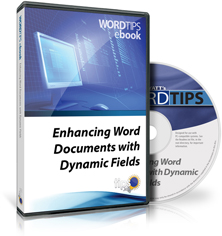
Enhancing Word Documents with Dynamic Fields includes 329 information-packed pages. The following is the full Table of Contents:
Introduction
- What Fields are Here?
- A Word about Word Versions
- I'd Like Your Feedback
- Need More Tips?
- A Special Note of Thanks
- Sharing this Document
Basic Field Information
- Inserting Fields
- Getting Information About Fields
- Displaying Fields
- Selecting a Field
- Jumping Between Fields
- Tool to View Field Codes
- Controlling Field Shading
- Copying and Pasting Field Codes
- Removing Specific Fields
- Deleting All Fields
- Locking a Field
- Protecting Fields
- Finding Fields
- Searching for a Specific Field
- Locating Locked Fields
- Counting Fields in a Document
- Special Characters in Fields
- Converting Field Results to Text
Formatting
- Exactly Positioning Text
- Understanding the Advance Field
- Creating Compound Characters
- Using Fields for Fractions
- Placing Numbers Over Other Numbers
- Creating Special, Compound Characters
- Superscript and Subscript at the Same Place
- Entering a "Slashed Zero" in Your Document
- Overlining Characters
- Creating the 'Mils' Symbol
- X-ing Out Text
- Adding a Box Around Selected Text
- Formatting Currency
- Sticking with the Dashes
- Adding Vertical Lines at the Sides of a Word
- Complex Compound Formatting
- Automatic Blank Pages at the End of a Section
- Starting Chapters on Odd-Numbered Pages
- Making Sure a Document Always Has an Even Number of Pages
Document Information
- Inserting the User's Name
- Inserting the User's Initials
- Inserting the User's Address
- Inserting the Document Title
- Inserting the Author Name
- Inserting the Subject
- Inserting Summary Information
- Inserting the Document Revision Number
- Inserting a Document's Size
- Inserting the Total Number of Characters in Your Document
- Inserting the Total Number of Words in Your Document
- A Quick-and-Dirty Word Count
- Inserting a Dynamic Word Count
- Word Count for a Section
- Word Count for a Portion of a Document
- Word and Character Count Information
- Calculating Average Word Length
- Inserting a Dynamic Line Count
- Inserting the Template Name
- Finding Where the Current Document is Saved
- Inserting a Document's Path
- Inserting a File Name without an Extension
- Inserting the Name of the Last Person to Save the Document
- Using the INFO Field
- Creating Custom Document Properties
- Inserting Custom Properties with Fields
- Formatting Text in Custom Document Properties
- Understanding Document Variables
Numbering
- Differences between SEQ and LISTNUM Fields
- Restarting a Numbered List Easily
- Having Numbered Lists in Subdocuments Restart their Numbering
- Randomly Resetting Numbering
- Sequentially Numbering Elements in Your Document
- Numbering with Sequence Fields
- Formatting a SEQ Field Number
- Standard Text before a Sequence Number
- Ensuring Standardized Numbering
- Automatic Question Numbering
- Sequentially Numbered Labels
- Filling Table Cells with Sequential Numbers
- Numbering Equations
- Adding Paragraph Numbering
- Changing a Field Parameter
- Replacing and Renumbering
- Combining First and Second Numbered Levels on One Paragraph
- Inserting the Total Number of Pages
- Inserting a Page Number Field
- Using Only Odd Page Numbers
- Two Page Numbering Schemes in the Same Document
- Letters and Numbers in Page Numbers
- Compound Page Numbering
- Automatic Page Numbers across Multiple Documents
- Spelling Out Page Numbers
- Page Numbers are Zeros
- Default Font for Page Numbers
- Getting Page Number Formatting Changes to Stick
- Getting a Proper Total Page Count
- Calculating Page Count for a Range of Sections
- Limiting Document Page Count
Referencing Information
- Ensuring Consistent References with Building Blocks
- Using Document Properties to Ensure Consistent References
- Making Common Information Accessible
- Inserting a Cross-Reference to Text
- Inserting a Cross-Reference to an Item in a List
- Inserting Page Number Cross-References
- Field Reference to Number of Prior Pages
- Referencing a Page Number in Another Document
- Referencing Fields in Another Document
- Unwanted Page Breaks in Cross-References
- Setting Defaults in Cross-reference Dialog Box
- Cross-Referencing to an Automatic Number
- Controlling the Format of Cross-References
- Inserting a Cross-Reference to the First Style on a Page
- Inserting a Cross-Reference to the Last Style on a Page
- Cross-Referencing to Line Numbers
- Cross-Reference to a Line Number
- Finding Cross-References to Specific Bookmarks
- Returning to the Source of a Cross-Reference
- Condensing Figure Caption References
- Using Multiple References to the Same Footnote
- Using Cross-References in Footnotes
- Multiple References to an Endnote
- Cross-Reference Removes Superscript Formatting
- Using a Placeholder
- Automatically Referencing Info Entered in a Table
- Implementing a Dynamic Document Control Table
Dates and Times
- Inserting Today's Date
- Different Ways of Inserting Dates
- Quickly Inserting the Date Your Way
- Understanding DATE Field Formatting
- Understanding Default DATE Field Formatting
- Converting All DATE Fields to Text
- Getting Word to Remember the Default Date and Time Format
- Inserting the Current Month
- Inserting the Document Creation Date
- Indicating the Date Changes were Last Made
- Date Last Edited
- Inserting the Date Your Document was Last Saved
- Incorrect Last Modified Date on E-mailed Documents
- Inserting the Date Your Document Was Last Printed
- Monday's Date on Friday's Report
- Changing the Format of Existing Dates
- Inserting the Current Time
- Inserting the Edit Time
- Stopping DATE Fields from Updating when Opening a Document
- Dates Updating when Converting
- Inserting the Time Remaining Until a Target Date and Time
Calculations
- Adding a Dynamic Total
- Summing a Table Column
- Suppressing a Zero in a Calculated Sum
- Erroneous Table Math
- Calculating Dates with Fields
- Age Calculation with Fields
- Viewing Formulas in Table Cells
- Conditional Calculations in Word
- Reverse Numbered Lists
Links and Hyperlinks
- Linking Word Documents
- Embedding Linked Documents
- Automatically Updating Fields and Links
- Easily Changing Links in Documents
- Changing Many Link Locations
- Changing Hyperlink Display Text
- Weird Hyperlink Behavior
- Hyperlinks Not Found
- Hyperlinks in Protected Documents
- Making Live URLs into Normal Text
- Getting Rid of Many Hyperlinks
- Getting Rid of Hyperlinks in Footnotes
- Breaking Links in Lots of Documents
- Deleting Freezes Computer
- Generating a List of Hyperlink Targets
Headers and Footers
- Inserting the Date in a Header or Footer
- Showing a Dynamic Number Range in a Header
- Putting Document Names in Headers or Footers
- Dynamic Path and Filename in a Footer
- Inserting a Document's File Location
- Using Header Information as the Filename
- Paragraph Numbers in Headers or Footers
- Manual Line Breaks in STYLEREF Results
- Pulling Headers and Footers from Other Files
- Using Continued Lines
- Using Last-page Headers and Footers
- Field in Footer Won't Update
- Putting a File Name and Path in a Default Footer
- Including Headers and Footers when Selecting All
Printing
- Sending Printer Commands
- Duplex by Default
- Using Crop Marks with a PostScript Printer
- Adding a Diagonal Watermark with a PostScript Printer
- Adding a Horizontal Watermark with a PostScript Printer
- Upside-Down Text with PostScript
- Printing a Circle Using PostScript
- Creating a Full-Page Border Using PostScript
- Documents Printing Out of Order
- Printing Field Codes
- Printing Copy Numbers
- Suppressing ASK Fields When Printing
- Bookmark Error when Printing
- Fields Won't Update when Printing
- Stopping Fields from Updating when Printing
Miscellaneous Field Information
- Setting a Document Naming Convention
- Updating a Field in a Text Box
- Fields in Footnotes Won't Update Automatically
- Extracting INCLUDEPICTURE File Names
- Stopping Automatic Changes from Being Tracked
- Turning Track Changes Off for Selected Areas
- Automatic Numbers with Leading Zeroes
- Setting Up an Array with Fields
- Understanding the COMPARE Field
- Creating an AutoText List
- Using the SYMBOL Field
- Generating Dynamic QR Codes
- Combining Word Documents
- Creating Two Versions of the Same Document
- Importing a Text File and Inserting after a Bookmark
- QuickWords in Word
- Limiting Directories in the FILENAME Field
- Updating Fields Automatically
- Changing Existing Captions
- Restarting Caption Numbers for a Section
- Heavy-Duty Footnotes
- Comments in Endnotes
- PRIVATE Fields in WordPerfect Documents
- Getting Rid of Fields Inserted by Third-Party Programs
- Using the GotoButton Field
- Assigning a Macro to a Button in Your Text
- Saving in a Macro Using a Desired File Name
When you click on a "Buy Now" link above, that product is added to your shopping cart. You can then click the shopping-cart icon, in the lower-right corner, to begin the checkout process.
Important Ordering Notes:
If you live in a European Union (EU) country, please do NOT order the CD-ROM. Your order will go through, but I will need to then cancel the order. The reason is simple: The EU requires the procurement of a special shipping license (for the lack of a better term) that makes it onerous and economically untenable for a small company such as mine to ship physical products into EU countries. Please, order a downloadable product, instead. There are no restrictions (yet) on downloadable products.
If you live in a country that imposes value-added taxes (VAT) and you order a physical product, you will need to pay the VAT when the order is delivered to you. I do not collect VAT at the time of ordering, nor is the VAT included in your purchase price.
You can also order Enhancing Word Documents with Dynamic Fields by calling our order line: 307-200-0450.
