WindowsTips 2016 Archive (Table of Contents)
Summary: WindowsTips is a weekly newsletter that provides tips on how to best use the Windows operating systems. At the beginning of every year we put together an archive of all the tips published the previous year. Here is the complete table of contents for the archive for the WindowsTips newsletter for the year 2016.
WindowsTips 2016 Archive includes 156 valuable tips. The following is the Table of Contents for the archive:
Introduction
- A Word About Versions and Authors
- Need More Tips?
- Sharing this Document
General Tips
- Switching between Program Windows
- Enlarging Screen Font Size
- Improving Text Sharpness with ClearType
- Modifying the Size of Items in Windows
- Changing a Computer's Name
- Changing Regional Settings
- Displaying the PC Settings Screen
- Understanding Action Center
- Enabling Safe Mode
- Understanding Compatibility Settings
- Changing a Program's Compatibility Settings
- Customizing the SendTo Menu
- Adding Items to the "New" Context Menu
- Removing a Place from the Recent Places or Quick Access Lists
- Moving Your Page File
- Changing File Explorer's Default Startup Location
- How to Choose between 32- and 64-bit Windows
- Determining if You Have 32-bit or 64-bit Windows
- Creating a New Desktop
- Using Desktop Themes from Around the World
- Assigning a Shortcut Key to a Desktop Shortcut
- Allowing Remote Desktop
- Creating a System Restore Point
- Deleting All Restore Points
- Increasing the Number of Restore Points
- Deferring Windows Updates
- Reviewing the Windows Update History
- Removing an Update
Start Menu, Lock Screen, and Taskbar Tips
- Understanding the Start Menu
- Customizing What Appears on the Right Side of the Start Menu
- Adding the Administrative Tools Option to the Start Menu
- Searching From the Start Menu
- Assigning a Shortcut Key to a Start Menu Item
- Understanding the Lock Screen
- Changing the Lock Screen's Background Picture
- Pin Items to the Start Screen
- Creating a Flip 3D Taskbar Shortcut
- Pinning a Shortcut to the Taskbar
- Pin Items to the Taskbar
- Controlling the Display of System Icons in the Notification Area
- Getting Rid of Notification Area Icons
Accessibility Tips
- Adjusting Display Magnification
- Using an On-Screen Keyboard
- Using Sticky Keys
- Using Toggle Keys
- Using the Narrator
Tips about Accessories, Apps, and Utilities
- AutoHotKeys
- Introduction to PowerShell
- Changing Explorer Navigation Controls
- Removing a Desktop Gadget
Web and Online Tips
- Moving Your Downloads Folder
- Creating a Desktop Shortcut for a Favorite Web Page
- Setting the Default Browser
- Introduction to Microsoft Edge
- Displaying the Home Button in Microsoft Edge
- Microsoft Edge Extensions
- Setting the Default Search Engine in Microsoft Edge
- Changing Your Internet Home Page
- Microsoft Edge
- Microsoft Internet Explorer
- Google Chrome
- Mozilla Firefox
- Understanding and Controlling Third-Party Cookies
- Setting Up Your Wi-Fi Enabled Computer As a Hotspot
- Understanding Your Hosts File
- Modifying Your Hosts File
Multimedia Tips
- Using Windows with a Projector
- Grabbing a Screen Shot
- Transferring Pictures from a Camera
- Transferring Pictures from a Memory Card
- Scanning Pictures with a Scanner
- Using Media Player
- Changing Media Player Skins
- Creating a Media Player Playlist
- Editing a Media Player Playlist
- Deleting a Media Player Playlist
- Using Media Player to Burn an Audio CD
- Working with ISO Files
- Stopping Windows from Creating Thumbs.db Files
Drive and File System Tips
- How to Change Drive Letters
- Determining If a Drive Should be Defragmented
- Wiping a Drive
- Understanding Storage Spaces
- Combining Drives in Storage Spaces
- Mapping a Network Drive
- Breaking a Network Drive Mapping Association
- Understanding File System Formats
- Understanding the NTFS File System
File and Folder Tips
- Understanding File Paths
- Moving Files or Folders
- Copying Files or Folders
- Deleting Files or Folders
- Changing User Permissions for a File
- Making a File Read-Only
- Renaming Multiple Files at the Same Time
- What are the Limits on File Names?
- Displaying File Extensions
- Ways to Combine Two (or More) Text Files
- Determining How Much Space the Files in a Folder Require
- Searching From within File Explorer
- Pin Items to File Explorer's Quick Access View
- Opening a File with a Program Other than the Default
- Changing the Default Program for a File
- Removing a File Type Program Association
- Changing a Folder's Icon
- Assigning a Picture to a Folder
- Understanding Compressed Folders
- Understanding ZIP Folders
- Seeing which Files are Compressed
- Restoring from a Backup
Library Tips
- Enabling Libraries in File Explorer
- Getting Rid of a Built-in Windows Library
- Restoring the Built-in Windows Libraries
Command Line Tips
- Displaying the Command Prompt in Windows 8
- Switching Between Command Line and File Explorer
- Using the Sort Command
- Using the Find Command
- Using the Findstr Command
- Printing a Process List
Tips about Devices
- Finding a Device Driver's Version
- Adjusting How Quickly Your Keyboard Responds
- Adjusting the Mouse for Left-Handed Users
- Disabling Automatic Driver Installation
- Printing to a PDF File in Windows 10
System Administration and Protection Tips
- How to Run a Program when Windows Starts
- Starting Applications Automatically when Starting Windows
- Starting Programs Automatically at Startup
- Scanning and Fixing System Files
- Using the ChkDsk Utility
- Changing User Permissions for an Entire Drive
- Hiding Folders Under This PC
- Arranging Desktop Icons Automatically
- Locking Icons on the Desktop
- Toggling Delete Confirmation
- Feeling All Powerful?
- Understanding System Protection
- Understanding User Account Control
- Changing How User Account Control Works
- Logging In with Local vs. Microsoft Credentials
Powercfg Tips
- Generating a Power Efficiency Diagnostics Report
- Estimating Battery Life
- Using Powercfg to List Your Existing Power Schemes
- Using Powercfg to Query an Existing Power Scheme
- Using Powercfg to Change the Active Power Scheme
- Using Powercfg to Change a Setting in the Current Power Scheme
- Using Powercfg to Duplicate an Existing Power Scheme
- Using Powercfg to Change the Name of a Power Scheme
- Using Powercfg to Delete an Existing Power Scheme
- Using Powercfg to Export and Import a Power Scheme
Event Log Tips
- Understanding Event Logs
- Viewing Event Logs
- Filtering Event Logs
- Creating a Custom View in the Event Viewer
- Deleting Events in Your Event Logs
- Adjusting the Size of an Event Log
- Changing How Event Log Overruns are Handled
- What is the Purpose of the System Event Log?
- What is the Purpose of the Forwarded Events Event Log?
- Tracking Down Who Installed or Removed a Program or App
- Using the Event Viewer to Examine Remote Event Logs
Order Your WindowsTips Archives Today!
Each download item shown below includes the size of the download file. (When you're dealing with hundreds and hundreds of pages per archive volume, files can get large.) If you have a slow connection to the Internet, you can save precious time by ordering your archives on CD-ROM, instead of as a download.
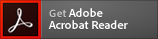 The WindowsTips archives include PDF documents. To read these documents, you need to have either Adobe Acrobat or Adobe Reader on your system. Adobe Reader is free to download; click the link to get the latest version.
The WindowsTips archives include PDF documents. To read these documents, you need to have either Adobe Acrobat or Adobe Reader on your system. Adobe Reader is free to download; click the link to get the latest version.
You can also order the WindowsTips archive by calling our order line: 307-200-0450.

