WindowsTips 2018 Archive (Table of Contents)
Summary: WindowsTips is a weekly newsletter that provides tips on how to best use the Windows operating systems. At the beginning of every year we put together an archive of all the tips published the previous year. Here is the complete table of contents for the archive for the WindowsTips newsletter for the year 2018.
WindowsTips 2018 Archive includes 194 valuable tips. The following is the Table of Contents for the archive:
Introduction
- A Word About Versions and Authors
- Need More Tips?
- Sharing this Document
Configuration Tips
- Turning Off Window Drop-Shadows
- Grouping Tiles on the Start Screen
- Renaming Your Computer
- Changing the Start Screen's Theme
- Using Desktop Themes
- Sharing a Windows Theme with a Friend or Coworker
- Modifying the Color Scheme
- Windows 7
- Windows 10
- Changing Your Sound Theme
- Windows 7 and 8
- Windows 10
- Changing Sounds Associated with Windows Events
- Adjusting Speaker Volume
- Using Your Own Pictures as Wallpaper
- Windows 7 and Windows 8
- Windows 10
- Changing the Desktop Background
- Windows 7
- Windows 10
- Understanding Aero Peek
- Understanding and Changing AutoPlay Settings
- Turning Off Bothersome Windows Messages
- Turning On Inactive Window Scroll
- Turning On Night Light
- Restoring Send To Desktop (Create Shortcut)
- Changing the Program that Opens a File
- Getting to Know the Ease of Access Center
- Control Panel
- Settings
- Adjusting Vison Settings in the Ease of Access Center
- Getting Narration through the Ease of Access Center
- Adjusting Hearing Settings in the Ease of Access Center
- Adjusting Interaction Settings in the Ease of Access Center
- Running Older Programs in Windows
- Sharing Resources on a Network
- Displaying a Calendar
- Changing the Characteristics of the Recycle Bin
- Modifying Windows Startup Services
- Customizing Quick Actions
General Tips
- New Windows 10 Shortcuts
- Understanding Shortcuts
- Creating Shortcuts
- Over Two-Hundred Free Windows E-Books
- Windows in Safe Mode
- Starting Safe Mode in Windows 7
- Starting Safe Mode in Windows 8 and Windows 10
- Using Msconfig
- Entering Safe Mode
- Exiting Safe Mode
- Arranging Desktop Windows
- Maximizing a Window to Fill the Entire Screen
- Signs Your Computer has a Virus
- Refreshing the Explorer Window
- Running a Program as Administrator
- Should I Leave My Computer On All the Time?
- Share with a Nearby Computer
- Understanding Properties
- Understanding the WinX Menu
- Understanding the Windows Experience Index
- Understanding Windows Defender
- Understanding the Control Panel
- Settings Compared to Control Panel
- Displaying the Control Panel
- Windows 7
- Windows 8
- Windows 10
- Changing Control Panel Views
- Regaining Control of Your System
- Understanding the Task Manager
- Understanding Processes in the Task Manager
- Evaluating System Performance Using the Task Manager
- Ending a Process Using the Task Manager
- Understanding Regional Settings
- Specifying a Time Server for Windows to Use
- Exporting a Portion of the Registry
- Importing a Portion of the Registry
- Backing Up the Windows Registry
Start Menu and Taskbar Tips
- Customizing the Start Menu
- Hiding and Displaying the Volume Control
- Hiding the Taskbar when It is Not in Use
- Changing How Tasks Appear on the Taskbar
- Changing the Size of the Taskbar
- Adjusting the Taskbar for Multiple Displays
- Understanding the Notification Area
Tips about Accessories, Apps, and Utilities
- Adding Apps using Microsoft Store
- What are Modern Apps?
- Forecast the Weather
- Favorite Weather Locations and News
- Favorites Tab
- News Tab
- Weather Maps
- Historical Weather Information
- Understanding Remote Assistance
- Quick Assist for Quick Help
- Getting Started with the Mail App
- Personalizing the Mail App
- Colors
- Mode
- Folders and Messaging Spacing
- Background
- Setting Signatures within Mail
- Using the Disk Cleanup Wizard
- Using the Character Map
- Using Voice Recorder
- Using the Sound Recorder
- Be On Time with the Alarms & Clock App
- Keeping Time From Around the World
- Rotating through time
- Pin a clock to the Start menu
- Keeping Track of Time with Timers
- Timing With the Stopwatch
- Using Reliability Monitor
- Getting Cortana to Listen to You
- Enabling Speech to Text Dictation
- Commands for Better Dictation
- Dictation Commands
- Start Spelling
- Punctuation Commands
- Lock Your Computer With Your Phone
- Getting Started with Continue on PC
- Get Text Suggestions and Autocorrection
- Focus On Your Tasks
- Using Microsoft Fix It
- Modifying or Deleting a Program's Schedule
- Scheduling a Program to Run on a Schedule
- Understanding the Task Scheduler
Web and Online Tips
- Overview of OneDrive
- Google Drive
- Closing an Open Port
- Figuring Out Your IP Address
Multimedia Tips
- Changing Behavior for Audio CDs
- Playing DVDs On Your System
- Burning an Audio Disc
- Creating a CD/DVD Archive
Drive and File System Tips
- Changing a Disk Drive's Name
- Tips for Using USB Drives
- Defragmenting a Hard Drive
- Disabling System Restore
- Backing Up Your Files
- Configuring Windows to Do Backups on a Schedule
File and Folder Tips
- Navigate File Explorer Without a Mouse
- Keeping Track Of Your Timeline
- Recovering a Deleted File
- Permanently Deleting a File
- Renaming or Deleting File Folders
- Understanding the Search Index
- Getting Information about Files Searched For
- Sorting a Folder
- Filtering a Folder's Content
- Displaying All the Files in a Folder using Explorer
- Displaying the Number of Files or Folders within a Folder
- Displaying Details about a Graphics File
- Displaying Details about an Audio File
- Accessing a Network Drive
- Creating a Disk Partition
- Creating and Using Compressed Folders
- Understanding Libraries
- Moving the Pictures Library
- Moving the Videos Library
- Moving the Music Folder
- Turning On the Display of File Extensions
- Getting Rid of Hidden Thumbs.db Files
- Using Sync Center
- Customizing File Explorer's Display
- Clearing Items from the Recently Used Documents List
- Where Is that File I Just Downloaded?
Command Line and Batch Files Tips
- Command Prompt's New Tricks
- Resize
- Text Wrapping
- Quick Edit
- Ctrl Key Shortcuts
- Using Batch Files, Part 3: The IF Command
Tips about Devices
- Changing Screen Resolution
- Using Two Monitors with Windows
- Specifying the Default Printer
- Stopping or Deleting a Print Job
- Adding a Printer
- Making the Mouse Pointer More Visible
- Adjusting Mouse Click Sensitivity
- Adjusting the Mouse Double-Click Speed
- Rolling Back a Driver
System Administration and Protection Tips
- Understanding User Account Types
- Changing a User's Account Type
- Understanding the Guest Account
- Changing an Account's Picture
- Creating a PIN for Sign-in
- Understanding Windows Update
- Configuring Automatic Windows Updates
- Getting Rid of Old Windows Updates
- Understanding Windows Firewall
Order Your WindowsTips Archives Today!
Each download item shown below includes the size of the download file. (When you're dealing with hundreds and hundreds of pages per archive volume, files can get large.) If you have a slow connection to the Internet, you can save precious time by ordering your archives on CD-ROM, instead of as a download.
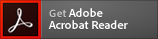 The WindowsTips archives include PDF documents. To read these documents, you need to have either Adobe Acrobat or Adobe Reader on your system. Adobe Reader is free to download; click the link to get the latest version.
The WindowsTips archives include PDF documents. To read these documents, you need to have either Adobe Acrobat or Adobe Reader on your system. Adobe Reader is free to download; click the link to get the latest version.
You can also order the WindowsTips archive by calling our order line: 307-200-0450.

