WordTips: The Macros (Table of Contents)
Summary: Word includes a powerful macro programming language called Visual Basic for Applications. WordTips: The Macros can help you discover the power and capabilities of this language, and in the process extend Word in ways you never thought possible. Here is the complete table of contents for this book.
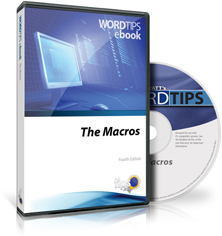
WordTips: The Macros, Twelfth Edition, includes 939 information-packed pages. The following is the Table of Contents:
Introduction
- How to Use the Macros in this Book
- An Important Note about Word Versions
- Want to Learn More about Macros?
- Want to Learn about Excel Macros?
- Get More Tips
- A Special Note of Thanks
- Sharing this Document
Creating and Managing Macros
- Displaying the Developer Tab
- Recording a Macro
- Writing a Macro from Scratch
- Continuing Macro Lines
- Turning Off Screen Updating
- Debugging a Macro
- Renaming a Macro
- Changing a Macro Description
- Deleting a Macro
- Understanding the Organizer
- Using the Organizer to Manage Macros
- Clean Up Your Macro List
- Hiding Macros
- Invisible Macros
- Protecting Macros in a Corporate Environment
- Making Macros Readily Available
- Making Macros Available without Using the Normal Template
- Making Macros Run Faster
- Making Macros Run Faster, Take Two
- Adding a Macro to a Toolbar
- Adding a Macro to the Quick Access Toolbar
- Unchanging Toolbars
- Changing Toolbar Buttons
- Changing ToolTips for a Macro Button
- Locking the Position of Custom Toolbars
- Macros On the Quick Access Toolbar
- Putting a Macro Name on the Quick Access Toolbar
- Adding Your Own Menu Items
- Intelligible Names for Macros
- Defining a Shortcut for a Macro
- Removing a Macro from a Shortcut Key
- Assigning a Macro to a Button in Your Text
- Repeating In a Macro
- Editing Word's Built-in Commands
- Creating a Command List
- Running Macros from Macros
- Using Call to Run VBA Macros
- Disabled Macros
- Macro Error when Closing Document
- Passwords for Creating Macros
- Can't Edit Macros
- Can't Save a Macro
- Attaching Macros to Documents
Functions and Subroutines
- Understanding Subroutines
- Understanding Functions
- Passing Parameters to Functions
Structures Used in Macros
- Understanding the If ... End If Structure
- Understanding the For ... Next Structure
- Exiting a For ... Next Loop Early
- Understanding the While...Wend Structure
- Understanding the Select Case Structure
Working with Variables
- Understanding Variables
- Declaring Variables
- Understanding Precedence
- Setting a Variable from a Bookmark
- Swapping Two Numbers
- Swapping Two Strings
- Comparing Strings
- Dissecting a String
- Converting Strings to Numbers
- Converting Numbers to Strings
- Determining the Upper Bounds of an Array
- Quickly Clearing Array Contents
- Understanding Document Variables
Commands and Statements
- Creating a String
- Determining the Length of a String
- Trimming Spaces from Strings
- Determining an Integer Value
- Determining a Random Value
- Determining an ANSI Value
- Deriving an Absolute Value
- Determining If a File Exists
- Determining the Size of a File
- Converting Inches to Points
- Repaginating in a Macro
- Controlling Repagination in Macros
- Checking for a Text Selection Length
Changing Information In a Document
- Creating a New Document
- Inserting Text with a Macro
- Replacing Text in a Macro
- Macro Won't Limit Replacements to a Selection
- Plain Text Pasting as the Default
- Inserting a Paragraph from within a Macro
- Inserting a Break with a Macro
- Automatic Blank Pages at the End of a Section
- Selecting an Entire Section
- Cleaning Up Text in a Macro
- Removing Extra Paragraph Marks
- Adding Hyphens to Phrases
- Inserting Dashes between Letters in Words
- Using an En Dash, by Default
- Finding Long Sentences
- Dealing with Run-On Sentences
- Deleting a Page
- Copying a Range of Pages in a Macro
- Automatically Inserting Brackets
- Transposing Two Paragraphs
- Transposing Two Words
- Transposing Two Characters
- Transposing Letters
- Adding Quotes
- Adding Smart Quotes through Macro Text
- Smart Quote after Em Dash Faces Wrong Direction
- Checking for Missing Quotation Marks
- Adding Parentheses
- Adding Serial Commas in a Sentence
- Replacing the Last Comma
- Removing Tabs Used to Indent a Paragraph
- Deleting All Tab Stops
- Replacing Random Text with Your Own Text
- Determining if a Text Selection Exists
- Converting Lists to Text
- Converting Automatic Numbering to Manual Numbering
- Automatically Formatting an ASCII File
- Reversing a String
- Occurrences of a Text String within a Document
- Counting the Instances of a Text String
- Consistent Spacing
- An Automatic Two Spaces After a Period
- Specific Capitalization
- Capitalizing the First Letter after a Colon
- Capitalizing the First Letter after a Quote Mark
- Capitalizing the Word "I"
- Converting Text to Uppercase in a Macro
- Changing Text Case Many Times
- Making Managerial Titles Lowercase
- Intelligent Title Case
- Make AutoCorrect Pay Attention to Character Case
- Accessing Paragraphs in a Macro
- Reversing All the Paragraphs in a Document
- Shortcut Key to Delete a Paragraph
- Pasting Clean Text
- Preventing the Insertion of Non-Breaking Spaces
- Copying and Pasting Field Codes
- Deleting All Fields
- Shortcut to Display Bookmarks
- Removing All Bookmarks
- Random OLE Bookmarks
- Copying Custom Properties
- Changing Lots of Title Properties
- Removing All File Properties
- Adding a Full-Width Line in a Macro
- Changing Information in Multiple Documents
- Processing Information Pasted from a PDF File
- Automatic Sound Clips
Working with Dates and Times
- Calculating a Future Date
- Determining Differences between Dates
- Determining the Month of the Year
- Determining the Week of the Year
- Determining the Day of the Year
- Determining the Day of the Month
- Determining the Hour of the Day
- Calculated Dates
- Monday's Date on Friday's Report
- Adding Automatic Time Stamps
- Automatically Inserting Tomorrow's Date
- Forcing the Date to the Next Wednesday
- Automatically Determining a Due Date
- Inserting the Time Remaining Until a Target Date and Time
- Automatic Non-breaking Spaces in Dates
- Generating a List of Dates
- Converting All DATE Fields to Text
Changing Location and Finding Information
- Moving the Insertion Point in a Macro
- Moving the Insertion Point to the Beginning of a Line
- Moving the Insertion Point to the End of a Line
- Jumping to the End of a Word
- Detecting the Beginning of a Sentence in a Macro
- Determining the Horizontal Position of the Insertion Point
- Jumping to the Start or End of a Document
- Moving to the Start or End of the Real Document
- Jumping to the Top of a Page
- Jumping to the End without Repaginating
- Quickly Changing Document Windows
- Positioning the Cursor in a New Document
- Searching for Adjectives and Adverbs
- Checking for Words and Phrases
- Removing Duplicates in Word
- Removing Sequential Duplicate Words
- Setting a Default for the Object Browser
- Searching for Borders
- Finding Text Not Using a Particular Font
- Finding a Change in Typeface
- Finding and Replacing when Only a Portion of the Text is Superscripted
- Searching for Non-Black Text
- Finding Text Using a Specific Highlighting Color
- Finding Quoted Text in VBA
- Sentences Containing a Search Term
- Highlighting Buried Verbs
- Searching for Items in an Automatically Numbered List
- Locating Locked Fields
- Finding Changes, by Editor
- Select All Changes by a Particular Reviewer
- Finding Punctuation-Free Paragraphs
- Saving Search and Replace Information in a Macro
- Returning to Where You Were Before Finding Something
Changing Document Formatting
- Setting the Left Indent of a Paragraph in a Macro
- Setting the Right Indent of a Paragraph in a Macro
- Double Indenting
- Quickly Adjusting Paragraph Spacing
- Aligning Paragraphs in a Macro
- Getting Rid of Choppiness in Justified Text
- Reversing Type
- Using a Macro to Change the Formatting of All Instances of a Word
- Selective Formatting in Replacements
- Automatically Formatting Text within Quotes
- Replacing Quoted Text with Italics
- Underlining Quoted Text
- Making a List of Words Italic
- Adjusting Space Before
- Determining the Number of Fonts Available
- Creating a Document Font List
- Toggling Font Assignments in a Macro
- Controlling the Italic Text Attribute
- Controlling the Bold Text Attribute
- Applying Bold Italics
- Converting Text Inside Double Asterisks to Bold
- Reversed Bolding
- Changing Character Color
- Shortcuts to Change Text Colors
- Changing the Color of a List of Words
- Changing All Text of a Particular Color
- Discovering the RGB Value of a Custom Text Color
- Adjusting Small Caps Text
- Converting to Lowercase and Small Caps
- Controlling the Hidden Text Attribute
- Resetting Paragraph Formatting
- Getting Rid of Manual Paragraph Numbering
- Overlining Characters
- X-ing Out Text
- Removing Shading from Many Paragraphs
- Making Highlighting Disappear when Typing
- Highlighting Every Other Line
- Highlighting Every Thousandth Character
- Changing the Format of Existing Dates
- Turning Off Default First Page Numbering
- Making Bookmarks Bold
- Formatting Fractions
- Single-Character Fractions
- Reducing the Size of Spaces in a Selection
- Replacing the Space between the Last Two Words of Each Paragraph
- Controlling the Format of Cross-References
- Resetting Character Formatting in a Macro
- Finding Formatted Bulleted Paragraphs
- Formatting Multiple Documents
- Formatting Text Files
- Rotating a Page of Text
- Setting a Precise Custom Paper Size
- Using the Format Painter with Editing Restrictions in Place
- Remembering a Custom Color
Working with Styles and Templates
- Keeping the Styles Pane Open by Default
- Determining a Paragraph's Style
- Determining How Many Styles are Available
- Finding In-Use Styles in a Macro
- Finding Unused Styles
- Removing Unused Styles
- Printing a List of Custom Styles
- Variant Style Names Appearing
- Saving Styles in a Macro
- Copying Styles
- Moving All Headings Down One Level
- Replacing the Style of a Paragraph that Follows a Heading
- Preventing Styles from Changing
- Making Sure Styles Don't Update Automatically
- Changing the Names of Multiple Styles
- Changing the Language for All Styles
- Ensuring that Spell Checking is Enabled in All Styles
- Macro-Inserted AutoText Doesn't Set Style
- Create a Template that Stops Styles from Being Added to a Document
- Listing the Settings in a Template
- Examining Styles and Macros in a Template
- Batch Template Changes
- Putting Template Macros in a Document
- Continually Saving Normal.dot
- Protecting Macros in the Normal Template
- Templates and Page Setup
- Updating Many Template References
- Passing Custom Caption Labels from a Template to a Document Based on the Template
- Disappearing Macro Menus
Working with Headers and Footers
- Including Headers and Footers when Selecting All
- Pulling Headers and Footers from Other Files
- Applying Standard Headers and Footers to a Document
- Quickly Formatting Footers in Documents with Many Sections
- Deleting All Headers and Footers
- Inserting a Document's Path
- Using a Portion of a Document's Filename in a Header
- Dynamic Path and Filename in a Footer
- Missing Header and Footer Toolbar
- Moving Headings to the Next Page
- Placing the First Two Words from the Following Page In the Footer
- Changing Roman Numerals to Arabic
- Word Count for Headers and Footers
- Field in Footer Won't Update
- Changing the Link to Previous Default for Headers and Footers
- Turning Off "Link to Previous" by Default
Working with Footnotes and Endnotes
- Automatically Adding Tabs in Footnotes
- Sequentially Numbering Footnotes
- Accessing Footnote Text in a Macro
- Moving Footnote Text into the Document
- Moving Text to a New Footnote
- Converting Hyperlinks to Footnotes
- Getting Rid of Hyperlinks in Footnotes
- Combining Footnotes
- Accessing a Footnote Number in VBA
- Accessing Footnote Numbers in a Macro
- Deleting All Footnotes
- Getting Rid of Extra Spaces at the End of a Footnote
- Getting Rid of Trailing Spaces in Footnotes and Endnotes
- Formatting Footnote and Endnote References
- Changing Endnote Numbering Style
- Returning to Your Document after Adding an Endnote
- Reference to a Range of Endnotes
Working with Tables
- Adding Multiple Rows to a Table
- Filling Table Cells with a Macro
- Removing Leading Spaces in a Table
- Putting Something in Every Cell of a Table
- Placing Text in Empty Table Cells
- Filling Table Cells with Sequential Numbers
- Setting Table Values to Three Decimal Places
- Setting Decimal Tabs in a Table Using the Keyboard
- Finding a Cell Reference
- Fitting Text Into Cells
- Differing Column Widths when Pasting
- Adjusting Column Width from the Keyboard
- Setting Consistent Column Widths in Multiple Tables
- Setting a Standard Column Width
- Stopping Row Breaking for Many Tables
- Expanding Width of All Tables
- Moving Through a Table in a Macro
- Jumping to a Table Row
- Tabbing from One Table to the Next
- Noting Table Rows Containing a Character
- Index Number for the Active Table
- Setting a Default Table Border Width
- Copying Fill Color in a Table
- Easily Copying Cell Formatting
- Getting Rid of Background Color in All Tables
- Printing Only Selected Rows from a Table
- Copying All Tables to a New Document
- Converting Tables to Text
- Preventing a Frame when Converting a Table to Text
- Formatting an ASCII Table with Spaces
- Formatting an ASCII Table with Tabs
- Applying Consistent Shading to a Table
- Shading Table Rows
- Finding and Deleting Rows
- Table Borders not Stored in AutoText
- Nudging a Table
- Updating an Entire TOC from a Macro
- Updating an Entire Table of Contents
- Hyperlinks from Headings to the TOC
- Jumping Back to the TOC
Working with Graphics and Text Boxes
- How to Paste Non-Floating Pictures with a Macro
- Searching for Floating Graphics
- Default Picture Settings
- Anchoring Objects by Default
- Scaling Graphics in a Macro
- Determining Picture Size
- Counting All Graphics
- Rotate a Graphic Using the Keyboard
- Inserting an Image On a Specific Page
- Inserting Multiple Graphics in a Document
- Replacing an Image Filename with the Actual Image
- Finding and Removing Stubborn Graphics
- Removing Pictures from Multiple Files
- Extracting INCLUDEPICTURE File Names
- Printing Images Based on Hidden Text Setting
- Inserting a Formatted Text Box with a Macro
- Finding Text Boxes
- Finding and Replacing Text Boxes
- Finding an Invisible Text Box
- Centering a Text Box
- Turning Off Overlapping, by Default
- Updating a Field in a Text Box
- Characters in the Margin Next to Paragraphs
- Extracting Text Box Contents
- Removing Text Boxes but Saving the Text
- Removing All Text Boxes In a Document
- Counting Characters in Text Boxes
- Including Text Box Text In Word Counts
- Using Non-Printing Text Boxes
Working with Comments and Notes
- Converting Paragraphs to Comments
- Converting Text to Comments
- Sorting Comments by Date
- Inserting Initials and Date in a Comment
- Changing the User Name in Existing Comments
- Changing Text in a Comment
- Getting a Change and Comment Count by Author
- Counting Words in Comments
- Deleting All Comments
- Deleting Commented Text
Working with Word's Tools
- Opening the Document Map by Default
- Importing AutoCorrect Entries
- Importing AutoCorrect Entries, Take Two
- Managing the AutoCorrect List
- Toggling AutoCorrect Settings
- Editing AutoText Entries Directly
- Restoring AutoText Entries via Macro
- Spell Checking Forms
- Spell Checking Words with Superscripts
- Limiting a Spelling Check
- Spell Checking when Closing Documents
- Enforcing a Do-Not-Use Word List
- Updating the Spelling Exclusion List Automatically
- Forcing Word to Display Spelling and Grammar Errors
- Resetting Spelling and Grammar Checking on Multiple Documents
- Compiling Misspelled Words from Documents
- Using Older Spelling and Grammar Checking
- Pulling Out Spelling Errors
- Avoiding the "Check Remainder" Dialog Box
- Only Showing Readability Statistics
- Display Your Own Readability Statistics
- Underlining Section References Automatically
- Auto Creation of an Acronym List
- Changing the Default Highlighting Color
- Creating Multiple Highlighter Tools
- Removing Only One Text Highlighting Color
- Tracked Changes Notification when Opening
- Making Simple Markup the Default for Track Changes
- Turning Track Changes Off for Selected Areas
- Permanently Turning Off the Tracking of Formatting Changes
- Examining Tracked Changes in a Macro
- Accepting All Deletions in a Document
- Removing the Time Stamp from Tracked Changes
- Setting Default Options for Track Changes
- Setting Change Bars Manually
- Counting Changed Words
- Word Counts for a Group of Documents
- Changing Pronoun Gender
- Returning to the Source of a Cross-Reference
- Finding Cross-References to Specific Bookmarks
- Adding Quoted Words to an Index
- Creating Many Index Entries at Once
- Putting Bold Words in an Index
Getting User Input
- Using Message Boxes
- Getting User Input in a Dialog Box
- Changing What Is Pasted in a Dialog Box
- Offering Options in a Macro
Working with Files and Directories
- Picking Up in the Last Document Edited
- Displaying the Document Title Right Away
- Getting Input from a Text File
- Saving Information in a Non-Document Text File
- Determining If the End of a Text File Has Been Reached
- Determining the Length of a Non-Document Text File
- Appending to a Non-Document Text File
- Renaming a File
- Using a Standard Format in a Suggested File Name
- Setting a Document Naming Convention
- Opening a Text File and Template from the Command Line
- Using Seek In a Macro
- Saving a Document in a Macro
- Saving in a Macro Using a Desired File Name
- Passing a Data File Name via Command Line to a Macro
- Saving in Document Format from a Macro
- Closing a Document and Creating a New One
- Mirroring Documents
- Automatically Saving Document Copies on A:
- Specifying a Backup Location
- Controlling Names of Backup Files
- Combining Documents
- An Automatic File Name
- Creating Multiple Blank Documents in One Step
- Changing the Default Drive
- Creating a Directory
- Changing Directories in a Macro
- Determining the Current Directory
- Removing a Directory
- Locating the My Documents Folder
- Creating Files with Mail Merge
- Merging to Individual Files
- Saving Personalized Copies of a Document
- Automatically Setting Document Properties
- Importing a Text File and Inserting after a Bookmark
- Copying a File in VBA
- Deleting the Open Document File
- Finding Where the Current Document is Saved
- Finding Out the Folder for an Open Document
- Marking Multiple Documents
- Saving Documents as Read-Only by Default
- Limiting the Options when Saving as a Copy
- Modifying Behavior of the Open Dialog Box
- Breaking Links in Lots of Documents
- Using Documents after a Server Move
- Converting Files to Word 2007 Format
- Converting Many DOC Files to DOCX
Interacting with the Word Environment
- Word's Object Model
- Finding and Changing Word's Internal Commands
- Grabbing the MRU List
- Minimizing the Ribbon for a Document
- Displaying Properties Dialog Box in a Macro
- Saving Everything
- Opening Documents in Print Layout View
- Viewing Side-by-Side Pages
- Keeping Documents at a Single-Page View
- The Case of the Vanished Menu Bar
- Clearing the Undo Stack in a Macro
- Changing the Maximum Undo Levels
- Button for Leaving Full-Screen Mode
- Persistent Reviewing Toolbar Display
- Persistent AutoFormat as You Type Settings
- Suppressing the Control Toolbox Toolbar
- Changing Stubborn Ruler Measurements
- Stopping Smart Tags from Being Saved
- Displaying the Outlining Toolbar by Default
- Hiding the Reviewing Toolbar
- Displaying the File Tab of the Ribbon by Default
- Displaying the Navigation Pane when Opening a Document
- Automatically Opening a Document at a Specific Zoom Setting
- Making the Show/Hide Setting Persistent
- Determining the Number of Paragraphs in a Document
- Determining the Number of Pages in Your Document
- Determining the Current Page Number
- Limiting Directories in the FILENAME Field
- Restoring a Keyboard Shortcut
- Protecting Custom Shortcut Keys
- Displaying a Message in the Status Bar
- Displaying the User Name in the Status Bar or Title Bar
- Determining if Num Lock is On
- Determining if Caps Lock is On
- Determining if Overtype Mode is Active
- Determining How Many Windows are Open
- Counting Open Document Windows
- Default Units that Change
- Turning on Large Icons in a Macro
- Problem With Add-on Macros
- Changing the View in File New
- Preventing the Loss of Personal Information
- Easily Changing Username and Initials
- Determining the Number of Bookmarks Defined in a Document
- Getting the Names of Defined Bookmarks
- Getting Bookmark Information in VBA
- Selecting a Bookmark in a Macro
- Detecting if the Insertion Point is Inside a Bookmark
- Stubborn Foreign Languages
- Changing the Language Setting for All Document Text
- Returning Word to Default Settings
- Detecting an Open Dialog Box
- Searching with a Different Search Engine
- Making the Paste Options Button Option Persistent
- Clicking to Scroll Down Freezes
- Accessing the Dirty Flag
Working with the Outside World
- Accessing a List of Outlook Contacts
- Setting Maximum Line Lengths in Word E-mail Messages
- Counting Fields in a Document
- Automatically Updating Fields and Links
- Embedding Linked Documents
- Avoiding the Update Links Message
- Counting Internal Links
- Unlinking an Excel Chart Automatically
- Word Link to Create a New Excel Workbook
- Smart Quotes with Dragon Naturally Speaking
Working with the Printer
- Including a Printer's Name in a Footer
- Changing Print Dialog Box Defaults
- Changing the Default "Print What" Setting
- Easily Changing Print Order
- Changing Focus when Starting to Print
- Temporarily Changing the Printer in a Macro
- Two Printed Copies to Different Paper Trays
- Printing and Exiting Word in a Macro
- Printing All Open Documents
- Printing via Macro without Messages
- Shortcut Key to Make Print Preview Active
- Setting the Default Print Preview Zoom Factor
- Printing Styles in a Macro
- Printing On Both Sides of the Paper
- Printing the Code for a Macro Procedure
- Printing Comments
- Printing Shortcut Key Assignments from a Macro
- Printing Summary Information from a Macro
- Printer Name on the Status Bar
- Correct Line Numbers When Printing Selections
- Automatic Page Numbers across Multiple Documents
- Printing Graphic Thumbnails
- Printing a Font List
- Printing a File List
- Printing a Macro List
- Printing a Full Style Sheet
- Printing the Active Document from a Macro
- Printing AutoCorrect Entries
- Printing a List of Building Blocks
- Printing Copy Numbers
- Remembering Copies to Print
- Printing a Bookmark List
- Printing a Bookmark List with Contents
- Printing a List of AutoCorrect Entries
- Printing without Footnotes
- Printing Personalized Copies of a Document
- Shortcut to Save as a PDF
- Working With Multiple Printers
- Specifying a Paper Tray in a Macro
- Specifying Paper Trays for Specific Pages in a Single Print Job
- Documents Printing Out of Order
- Printing Outside the Boundaries All the Time
- Printing Color Separations with VBA
- Printing Custom Properties
- Suppressing ASK Fields When Printing
- Default Envelope Margins
- Controlling Page Numbers in Mail-Merged Documents
Special-Purpose Macros
- Automatically Running a Macro
- Bypassing the Startup Macro
- Using AutoCorrect to Start Macros
- Running Macros Based on Keywords
- Expanding Colors Available for Highlighting
- Embedding TrueType Fonts by Default
- Automating a Manual Process with a Macro
Macro Cookbook
- Numbers Spelled Out
- Numbers to Text, Take Two
- Numbers to Text, Take Three � Over a Million
- Converting Words into Numbers
- Calculating Average Word Length
- Counting Words the Old Fashioned Way
- Generating a Count of Word Occurrences
- Word Count for a Section
- Word Count for a Portion of a Document
- Generating a List of Unique Words
- Checking for a List of Phrases in a Document
- Determining Word Frequency
- Character Frequency Count
- Running Word Counts
- Displaying a Live Word Count
- Counting Lists
- Highlight Words from a Word List
- Determining If a Number is Odd or Even
- Strip Trailing Spaces
- Reverse Numbered Lists
- Sharing Headings with Others
- Selecting to the Next Punctuation Mark
- Checking for Matching Parentheses
- Breaking Lines in E-mail
- Finding an Unknown Character
- Creating a Lorem Ipsum Tool
- Talking to Yourself
- A Real AutoSave
- Saving Changes when Closing
- Creating an AutoText Reference List
- Screen Flip Flop
- Making Live URLs Into Normal Text
- Hyperlinks in Protected Documents
- Removing HTTP from URLs
- Removing HTML Tags from Text
- Changing from Absolute to Relative Hyperlinks
- Pulling All Hyperlinks
- Getting Rid of Many Hyperlinks
- Making Hyperlinks from Coded Text
- Full Path Names in Word
- Inserting a File Name without an Extension
- Stepping through Sentences
- Breaking Into Sentences
- Bumping Numbers in a Document
- Using Sequential Document Serial Numbers
- Making Sure a Document Always Has an Even Number of Pages
- Auto-incrementing Form Fields
- Zooming with the Keyboard
- Moving Right by Sentences
- Moving Found Text Down On a Page
- Copying Red Text to a New Document
- Finding Long Lines
- Protecting Fields
- Updating Fields in Locked Forms
- Updating Fields Automatically
- Updating Calculated Fields in a Form
- Copying Form Field Contents
- Using Mandatory Form Fields
- Safely Relocking Forms
- Handling Returns in Form Data
- Automatically Setting Right Leader Tabs
- Protecting Hidden Text
- Quickly Switching Languages
- Capitals After Colons
- Tiling Documents
- Checking for a Security Certificate
- Counting Characters in a Selection
- Repeating Actions
- Putting Shift+F4 On the Quick Access Toolbar
- Problems Using Words as Bullets
- Ignoring Smart Quotes when Comparing Text
- Odd Sorting
- Sorting by Highlighting
- Displaying a Column Number
When you click on a "Buy Now" link above, that product is added to your shopping cart. You can then click the shopping-cart icon, in the lower-right corner, to begin the checkout process.
Important Ordering Notes:
If you live in a European Union (EU) country, please do NOT order the CD-ROM. Your order will go through, but I will need to then cancel the order. The reason is simple: The EU requires the procurement of a special shipping license (for the lack of a better term) that makes it onerous and economically untenable for a small company such as mine to ship physical products into EU countries. Please, order a downloadable product, instead. There are no restrictions (yet) on downloadable products.
If you live in a country that imposes value-added taxes (VAT) and you order a physical product, you will need to pay the VAT when the order is delivered to you. I do not collect VAT at the time of ordering, nor is the VAT included in your purchase price.
