ExcelTips: The Macros (Table of Contents)
Summary: Macros provide a way for you to extend the capabilities of Excel. The key to macros is understanding how VBA works. Here is the table of contents to ExcelTips: The Macros, which provides all the information you need to put macros to work.
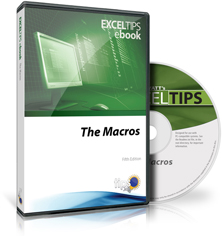
ExcelTips: The Macros includes 1,456 pages of valuable macro-oriented tips. The following is the Table of Contents:
Introduction
- A Few Words about Versions
- How to Use the Macros in This Book
- Do You Need a Good Macro Tutorial?
- Are You a Visual Learner?
- Do You Need More Tips?
- Want to Learn About VBA Programming in Word?
- Sharing this Document
Creating and Managing Macros
- Understanding Macros
- Recording a Macro
- Relative References when Recording Macros
- Writing a Macro from Scratch
- Editing Macros
- Continuing Macro Lines
- Excel 2007 VBA Differences
- Offering Options in a Macro
- Renaming a Macro
- Automating Copying Macros
- Debugging a Macro
- Friendly and Informative Error Handling
- Stepping Through a Macro with a Worksheet Visible
- Macro Runs Slowly, but Steps Quickly
- Macro, while Running, Stops Excel from Responding
- Macros Run Fine Individually, but Not Collectively
- Getting Big Macros to Run
- Working while a Macro is Running
- Assigning a Macro to a Keyboard Combination
- One Shortcut for Two Macros
- Removing a Macro from a Shortcut Key
- Relative VBA Selections
- Running Macros in the Background
- Aborting a Macro and Retaining Control
- Develop Macros in Their Own Workbook
- Macros in Template Files
- Storing Macros in Templates
- Forcing a Macro to Run when a Worksheet is Recalculated
- Deleting a Macro
- Generating a List of Macros
- Clean Up Your Macro List
- Understanding Phantom Macros
- Getting Rid of the "Enable Macros" Notice
- Removing All Macros
- Easily Deploying Customizations
- Sharing Macros with Others
- Automating the Importing of Macros
- Library Not Registered Error
- Hiding Macros
- Disabled Macros
- Macros Not Available in Later Versions of Excel
- Maximum Length Limit for a Macro
- Excel Crashes when Running Macros
- Excluding a Specific Add-In at Startup
- Using Macros in Protected Workbooks
- Ctrl+Break Won't Work to Stop a Macro
- Recovering Macros from Corrupted Workbooks
- Trouble Recording Paste Special Formula
- Digital Signatures for Macros
- Store Common Macros in the Personal Macro Workbook
- Understanding the Personal Workbook Filename
- Moving Macros from the Personal Workbook
- Automatically Hiding the Personal Workbook
- Upgrading a Personal.xls Workbook
- Opening Personal.xlsb in Excel 2007
- Documenting Changes in VBA Code
- Measuring Efficiency of Formulas and Macros
- Out of Memory Errors when Accessing the VBA Editor
- Out of Memory Errors for Macros
- Macros in Two Workbooks Interfere with Each Other
- Automatically Changing References to VBA Libraries
- Item Not Available in Library
- Automatically Opening Macro Workbooks when Using a Shortcut Key
Functions and Subroutines
- Understanding Subroutines
- Understanding Functions
- Making Common Functions Available
- Worksheet Events
- Workbook Events
Structures Used in Macros
- Understanding the For ... Next Structure
- Exiting a For ... Next Loop Early
- Understanding the If ... End If Structure
- Understanding the While...Wend Structure
- Understanding the Select Case Structure
Working with Variables
- Understanding Variables in Macros
- Declaring Variables
- Swapping the Values in Two Variables
- Comparing Strings
- Converting Numbers to Strings
- Converting Strings to Numbers
- Quickly Dumping Array Contents
Commands and Statements
- Deriving an Absolute Value
- Determining a Random Value
- Determining an ANSI Value
- Determining the Hour of the Day
- Determining the Day of the Month
- Determining Differences between Dates
- Creating a String in a Macro
- Dissecting a String
- Trimming Spaces from Strings
- Determining the Length of a String
- Determining an Integer Value
- Error Using ATAN2 Function in Macro
- Using BIN2DEC In a Macro
- Using SUM in a Macro
- EOMONTH Function is Flakey
- Making VLOOKUP Trigger a Macro
- Making VLOOKUP Case Sensitive
Controlling Data Entry
- Requiring Input
- Don't Allow Empty Cells
- Controlling Data Entry in a Cell
- Running a Macro while in Edit Mode
- Forcing Input to Uppercase
- Controlling Entry Order on Unprotected Cells
- Accepting Only a Single Digit
- Setting a Length Limit on Cells
- Setting an Upper Threshold for a Cell
- Entering Data as Thousands
- Defaulting Input to Negative Values
- Creating Dependent Cells
- Automatically Adding 20% to an Entry
- Creating a Shortcut for Pasting Values
- Changing the Default Paste Mode
- Making Sure Numbers Copy as Numbers
- Automatically Protecting After Input
- Locking All Non-Empty Cells
- Maintaining the Active Cell
- Unique Name Entry, Take Two
- Inserting a Radical Symbol
- Checking for Proper Entry of Array Formulas
- Positioning a Column on the Screen
- Jumping to the Start of the Next Data Entry Row
- Limiting Who Can Delete Data
Selecting Cells and Ranges
- Using R1C1 Formula References in a Macro
- Magnifying Only the Current Cell
- Displaying the Selected Cell's Address
- Selecting a Cell in the Current Row
- Selecting a Range of Cells Relative to the Current Cell
- Selecting the First Cell in a Row
- Selecting a Specific Cell in a Macro
- Highlighting the Rows of Selected Cells
- Choosing Direction After Enter on a Workbook Basis
- Moving More than One Cell to the Right
- Different Cell Movement in a Single Worksheet
- Automatically Moving from Cell to Cell when Entering Data
- Using a Macro to Select a Modified Table Body
Affecting Worksheet Data
- Inserting Worksheet Values with a Macro
- Filling a Range of Cells with Values
- Copying Named Ranges
- Copying to Very Large Ranges
- Clearing Everything Except Formulas
- Deleting Everything Except Formulas
- Converting Text Case
- Converting Cells to Proper Case
- Proper Case Conversion with Exceptions
- Modifying Proper Capitalization
- Capitalizing Just a Surname
- Converting Text to Numbers
- Converting Imported Information to Numeric Values
- Converting Text Notation Values to Numeric Values
- Reversing Integer Values
- Incrementing a Series of Integers Stored as a Text Value
- Converting to ASCII Text
- Getting Rid of 8-Bit ASCII Characters
- Negating a Cell Using a Macro
- Creating a Plus/Minus Button
- Finding the Lowest Numbers
- Finding the Smallest Even Value
- Keeping a Max Value in a Cell
- Finding Odd Values Greater Than 50
- Converting from Relative to Absolute
- Swapping Two Cells
- Reversing Cell Contents
- Reversing Names in Place
- Concatenating Ranges of Cells
- Concatenating Values from a Variable Number of Cells
- Finding the First Non-Digit in a Text Value
- Identifying Digit-Only Part Numbers Excluding Special Characters
- Finding the Nth Occurrence of a Character
- First Value Less Than or Equal to 100
- Extracting a Pattern from within Text
- Repeating a Pattern when Copying or Filling Cells
- Highlighting Pattern Violations
- Identifying Values that Don't Follow a Specific Pattern
- Shortcut to Merge Cells
- Identifying Merged Cells
- Removing Duplicate Cells
- Deleting Duplicate Text Values
- Removing Duplicates Based on a Partial Match
- Deleting Everything Up to a Character Sequence
- Extracting First and Last Words
- Removing Cells from a Selected Range
- Getting Rid of Cells Containing Only Spaces
- Extracting Numbers within a Range
- Deleting Old Data from a Worksheet
- Deleting Unwanted Styles
- Conditional Page Breaks
- Moving Subtotals
- Formatting Subtotal Rows
- Determining Combinations to Make a Total
- Listing Combinations
- Putting Addresses on State-Specific Worksheets
- Selectively Importing Records
- Importing Huge Data Files
- Merging Many Workbooks
- Importing Multiple Files to a Single Workbook
- Importing Based on a Partial File Name
- Getting Rid of Extra Quote Marks in Exported Text Files
- Getting Rid of Alphabetic Characters
- Adjusting Values with Formulas
- Returning Zero When a Referenced Cell is Blank
- Averaging without Hidden Cells
- Averaging Based on Multiple Criteria
- Removing Spaces
- Getting Rid of Spaces in Cells
- Trimming Off All Spaces
- Adding Spaces in Front of Capital Letters
- Replacing Tildes at the Beginning of a Cell
- Replacing Commas with Periods
- Replacing Letters with Numbers
- Generating Random Strings of Characters
- Generating Unique, Sequential Names
- Randomly Assigning Names to Items
- Pulling Apart Characters in a Long String
- Breaking Up Variable-Length Part Numbers
- Moving the House Number to Its Own Cell
- Deleting All Characters Up Through a Unique Character Sequence
- Splitting Text to Multiple Cells
- Splitting Sentences to Cells
- Splitting Cells by Case
- Separating Text by Color
- Separating Evens and Odds
- Adding Dashes between Letters
- Inserting Dashes between Letters and Numbers
- Removing Dashes from ISBN Numbers
- Calculating an ISBN Check Digit
- Adding a Missing Closing Bracket
- Pulling Initial Letters from a String
- Making PROPER Skip Certain Words
- Determining "Highest Since" or "Lowest Since"
- Making Changes in a Group of Workbooks
- Three-Dimensional Transpositions
- Putting an X in a Clicked Cell
- Getting Rid of Everything Except Numbers
- Deleting Zero Values from a Data Table
- Removing Cells Containing Specific Terms
- Number of Terms in a Formula
- Finding the Number of Significant Digits
- Removing the Last Digit in a Number
- Leaving a Cell Value Unchanged If a Condition Is False
- Copying Data without Leaving the Currently Selected Cell
- Copying and Pasting Non-Contiguous Ranges of Cells
- Making Sure Cells are Filled In before Saving
Summing and Counting
- Summing Only Cells Containing Formulas
- Summing Digits in a Value
- Summing Absolute Values
- Summing Based on Formatting in Adjacent Cells
- Summing Based on Part of the Information in a Cell
- Summing Only Visible Values
- Summing Cells Using a Particular Background Color
- Summing Filled Cells
- Summing Every Fourth Cell in a Row
- Counting Commas in a Selection
- Counting Consecutive Negative Numbers
- Counting Cells Containing a Formula
- Counting Cells with Text Colors
- Counting Colors of Cells
- Counting Empty Colored Cells
- Using COUNTIF with Colors
- Displaying a Count of Zeros on the Status Bar
- Counting Words
- Counting Occurrences of Words
- Counting Unique Values
- Counting Cells According to Case
- Counting Shaded Cells
- Counting Groupings Below a Threshold
- Counting Wins and Losses
Affecting Cell Formatting
- Enforcing a Desired Font
- Adding Drop Shadows to Cells
- Highlighting Values in a Cell
- Creating a Center Across Selection Button
- Adjusting Center Across Selection with a Cell Value
- Changing the Default Vertical Alignment
- Making a Cell's Contents Bold or Italic
- Determining If a Cell is Bold
- Official Color Names in VBA
- Showing RGB Colors in a Cell
- Determining the RGB Value of a Color
- Converting HSL to RGB
- Replacing Background Colors in Cells
- Automatically Changing a Cell's Background Color
- Specifying Font Color in a Formula
- Stopping Fonts from Changing
- Creating Superscript and Subscript Buttons
- Automatically Copying Formatting
- Pasting and Matching Destination Formatting
- Matching Formatting when Concatenating
- Adding Differently Formatted Text to a Cell
- Finding Positions of Formatted Characters in a Cell
- Checking All Cell Formatting in VBA
- Replacing Cell Formats
- Determining Font Formatting
- Changing Fonts in Multiple Workbooks
- Making All Occurrences Bold
- Select One Cell and Make Another Cell Bold
- Separating Cells Based on Text Color
- Shortcut Key for Format Painter
- Finding Cells Filled with a Particular Color
- Outlining Cells Referenced in a Formula
- Cannot Use Dotted Diagonal Borders
- Adding a Tool to Clear Borders
- Flashing Cells
- Locking the Background Color
- Automatically Formatting for Decimal Places
- Using a Custom Format to Add Dashes
- Moving Custom Formats to Number Formatting Categories
- Can't Set Custom Format in VBA
- Coloring Cells with Formulas
- Setting Cell Color Based on Numeric Values
- Coloring Identical Company Names
- Colors in an IF Function
- Changing Currency Formatting for a Single Workbook
- Changing Number Display Settings for Single Workbooks
- Mimicking Small Caps in Excel
- Determining a Format's Currency Symbol
Working with Conditional Formatting
- Conditionally Highlighting Cells Containing Formulas
- Conditionally Formatting Cells Containing Dates
- Conditional Formats for Odd and Even Columns
- Conditional Formats that Distinguish Blanks and Zeroes
- Changing Font Face and Size Conditionally
- Diagonal Borders in a Conditional Format
- Conditional Formatting Not Reliably Working
- Protecting Your Conditional Formatting Rules
- Detecting Errors in Conditional Formatting Formulas
- Protecting Conditional Formatting
- Removing Conditional Formats, but Not the Effects
- Remove Conditional Formatting but Retain the Effects
- Highlighting Greater Than Average Dry Durations
Affecting Rows and Columns
- Removing Duplicate Rows
- Deleting Blank Rows
- Enforcing Moving Cells Up
- Conditionally Deleting Rows
- Deleting Rows Containing Struck-Through Text
- Deleting Every X Rows
- Deleting All Rows Except for the End of Month
- Inserting a Page Break Every X Rows
- Hiding Rows Based on a Cell Value
- Hiding Rows Based on Two Values
- Detecting Hidden Rows
- Skipping Hidden Rows in a Macro
- Easily Adding Blank Rows
- Inserting and Copying Rows
- Moving and Selecting Rows
- Keyboard Shortcuts for Inserting Rows
- Setting Row Height in a Macro
- Adjusting to a Maximum Row Height
- Automatic Row Height for Wrapped Text
- Adjusting Row Height for a Number of Worksheets
- Splitting Information into Rows
- Shading Rows for Ease in Reading Output
- Counting String Occurrences in Odd Rows
- Condensing Sequential Values to a Single Row
- Hiding a Huge Number of Rows
- Getting Rid of Empty Rows after Importing
- Floating Information in a Frozen Row
- Rows in a PivotTable
- Alphabetic Column Designation
- Getting Rid of Numbered Columns
- Unhiding a Single Column
- Unhiding a Limited Number of Columns
- Determining the Number of Visible Columns
- Setting Column Width in a Macro
- Widening a Column to a Particular Cell's Width
- Widening Multiple Columns Proportionally
- Changing Width and Height to Inches
- Deleting Duplicate Columns
- Deleting Blank Columns
- Combining Columns
- Combining Multiple Rows in a Column
- Splitting Cells to Individual Columns
- Changing Shading when a Column Value Changes
- Selecting to the Bottom of a Column in a Macro
- Selecting Columns in VBA when Cells are Merged
- Setting Minimums and Maximums when AutoFitting Column Widths
- Hiding Columns Based on a Cell Value
- Locating a Single-Occurrence Value in a Column
Filtering Data and Working with Filtered Data
- Toggling AutoFilter
- Quickly Identifying Applied AutoFilters
- Enabling Filters by Default
- Numbering Filtered Rows
- Filtering Addresses for a Group of States
- Values Beginning with a Specific Letter or Digit
- Filtering for Comments (Notes)
- Displaying Multiple Filtered Colors
- Clearing Only Filtering Settings
- Images Pile Up when Filtering
- Changing AutoFilter Drop-Down Arrow Colors
- Column Formatting Based On a Filter
- Easy Filtering Specifications for a PivotTable
- Removing Filters and Unhiding Rows and Columns on Multiple Worksheets
- Macro Fails after Filter
Working with Dates and Times
- Modifying Default Year for Dates
- Changing How Excel Determines which Year to Use
- Entering Dates without Separators
- Putting the Last Saved Date in a Cell
- Parsing Non-Standard Date Formats
- Controlling Automatic Formatting of Dates
- Converting an Unsupported Date Format
- Deciphering a Coded Date
- Using a Two-Character Day of the Week in a Date Format
- Using a Single Digit for a Year
- Limiting Entry of Prior Dates
- Adjusting Date Values by Keypress
- Preventing Automatic Date Formatting Changes
- Pushing Dates Into Last Month
- Deleting Dates within Text Strings
- Converting Dates to Text
- Hiding Columns Not within a Date Range
- Determining If a Year is a Leap Year
- Calculating Dates for Thanksgiving
- Getting Excel Dates into Outlook's Calendar
- Adding Ordinal Notation to Dates
- Tombstone Date Math
- Determining a Zodiac Sign from a Birthdate
- Finding the Date Associated with a Negative Value
- Automatically Advancing by a Month
- Weekdays in a Month
- Counting Month Ends
- Calculating the First Tuesday
- Pulling All Fridays
- The Last Business Day
- Years in Which a Date Occurred on a Particular Day
- Deleting Rows before a Cutoff Date
- Expiration Date for Excel Programs
- Installing the Date Picker
- Inserting the Current Time with Seconds
- Recording a Data Entry Time
- Automatically Entering a Data Entry Time
- Entering Large Time Values
- Checking for Time Input
- Limiting Input by Time of Day
- Entering or Importing Times without Colons
- Shortcut to Enter GMT
- Automatically Converting to GMT
- Using Excel for Timing
- Calculating TV Time
- Converting Numeric Values to Times
Working with Worksheets
- Creating Worksheets
- Creating and Naming a Worksheet Using a Macro
- Jumping to a Specific Worksheet
- Shortcut to Move between Two Worksheets
- Displaying the First Worksheet in a Macro
- Displaying Worksheets in a Slideshow Fashion
- Opening a Workbook to a Specific Worksheet
- Telling which Worksheets are Selected
- Determining a Worksheet's Number
- Deriving the Worksheet Name
- Getting the Name of the Worksheet Into a Cell
- Retrieving Worksheet Names
- Automatically Renaming Worksheets
- Dynamic Worksheet Tab Names
- Dynamically Changing Worksheet Tab Color
- Conditionally Setting the Color of Worksheet Tabs
- Alphabetizing Worksheet Tabs
- Ordering Worksheets Based on a Cell Value
- Creating Worksheets from a List of Names
- Renaming Worksheets Based On a List
- Resetting Default Names for New Worksheets
- Copying Worksheets in a Macro
- Making Multiple Worksheet Copies
- Creating a Copy without Formulas
- Copying a Single Worksheet from Many Workbooks
- Relative Worksheet References
- Sheets for Days
- Referencing Worksheet Tabs
- Referencing a Worksheet Name
- Locking Worksheet Names
- Freezing Worksheet Tabs
- Running Macros on Hidden Worksheets
- Spell-Checking in a Protected Worksheet
- Stopping a Worksheet from being Moved or Copied
- Preventing Someone from Recreating a Protected Worksheet
- Fixing Macro Button Behavior in Protected Worksheets
- Buttons Don't Stay Put
- Visually Showing a Protection Status
- Forcing a Worksheet to be Protected Again
- Stopping Worksheets from being Reprotected
- Protecting Many Worksheets
- Finding a Worksheet to Unhide among Many Hidden Sheets
- Unhiding Multiple Worksheets
- Properties for Worksheets
- Detecting Types of Sheets in VBA
- Selecting All Visible Worksheets in a Macro
- Deleting Worksheets in a Macro
- Worksheet Deletions Don't Reduce Workbook File Size
- Condensing Multiple Worksheets into One
- Combining Worksheets from Many Workbooks
- Comparing Formulas on Two Worksheets
- Finding a Worksheet with a Specific Value in a Specific Cell
- Copying a Single Cell to Multiple Worksheets
- Copying Rows between Worksheets Based on a Text Value
- Copying a Set Range from Multiple Worksheets to a New Worksheet
- Preventing Changes to Multiple Selected Worksheets
- Counting the Times a Worksheet is Used
- Limiting How Many Times a Worksheet Can Be Calculated
- Generating Unique Numbers for Worksheets
- Disabling Moving between Worksheets
- Random Width and Height Changes
- Identifying the Last Cell Changed in a Worksheet
- Copying Data between Worksheets Using a Macro
- Viewing Same Cells on Different Worksheets
- Testing for an Empty Worksheet
- Turning Off Display of Zeros for All Worksheets
- Copying Worksheet Code Automatically
- Deleting VBA Code in a Copied Worksheet
- Finding the Size of Individual Worksheets
- Creating Workbooks for Individual Worksheets
- Pasting Multiple Worksheets into a Word Document
- Creating Individual PDFs by Worksheet
Interacting with the Excel Environment
- Switching Windows in a Macro
- Setting Program Window Size in a Macro
- Calculating the Distance between the Top of the Window and Row 1
- Dividing the Screen Unevenly between Two Workbooks
- Remembering Workbook Position and Size
- Controlling Window Size when Opening Additional Workbooks
- Inadvertantly Getting Rid of Frozen Panes
- Making Pane Settings Persist
- Turning Off Screen Updating
- Changing the Outline Color of the Selected Cell
- Disabling Shift Key Use when Opening a Workbook
- Opening a Workbook but Disabling Macros
- Forcing Editing to Be Done in a Cell
- Synchronous Scrolling with More than Two Windows
- Using Go To to Jump to a Chart Sheet
- Displaying a Set Column Range
- Selecting Visible Cells in a Macro
- Stepping through a Non-Contiguous Range of Cells
- Hiding Excel in VBA
- Preserving the Undo List
- Clearing the Undo Stack
- Calculating Only the Active Workbook
- Setting the Calculation Default
- Counting All Characters
- Unhiding or Listing All Objects
- Using Named Ranges in a Macro
- Checking the Scope of a Defined Name
- Getting Rid of Unused Range Names
- Deleting All Names but a Few
- Setting a Default for Shifting when Inserting
- Default Cell Movement when Deleting
- Saving Movement on Enter with a Workbook
- Forcing Manual Calculation for a Workbook
- Pulling Formulas from a Worksheet
- Saving Non-Existent Changes
- Seeing the Difference on the Status Bar
- Counting Precedents and Dependents
- Accessing Dependent and Precedent Information
- Discovering Dependent Workbooks
- Determining If a Workbook is Referenced by Another Workbook
- Leaving Trace Precedents Turned On
- Turning Off AutoFill for a Workbook
- Noting the Workbook Creation Date
- Displaying the "Last Modified" Date
- Noting When a Workbook was Changed
- Date Last Edited
- Last Person to Save a Workbook
- Finding the Path to the Desktop
- Grabbing a User's Name from Excel
- Inserting the User's Name in a Cell
- Adjusting a Path Based on System and User
- Grabbing the MRU List
- Seeing All Open Workbook Names
- Testing if a Workbook is Open
- Getting Rid of "Copy of"
- Pulling Cell Names into VBA
- Simultaneous Scrolling
- Looking Up Names when Key Values are Identical
- Determining if Caps Lock is On
- Disabling Page Layout View
- Disabling a Function Key
- Disabling the F1 Key
- Disabling All Function Keys Except One
- Disabling Excel's Help System
- Retrieving Drive Statistics
- Full Path Names in Excel
- Automatically Closing a Workbook
- Finding Unknown Links
- Getting Rid of Workbook Links
- Replacing Links with Values
- Generating Automatic Links to Audio Files
- Protecting Formulas in Control-Linked Cells
- Task Pane Doesn't Appear Properly
- Finding the Last-Used Cell in a Macro
- Jumping to the Real Last Cell
- Determining if Calculation is Necessary
- Getting Notification a Recalculation is Necessary
- Notification when Recalculation is Done
- Permanently Turning On Set Precision As Displayed
- Iterating Circular References
- Enabling Circular References by Default
- Modifying Error Alerts Received
- Tracking Down Invalid References
- Determining How Many Windows are Open
- Saving Common Formulas
- Turning Off Track Changes without Unsharing
- Checking if a Workbook is Already Open
- Saving All Open Workbooks
- Saving a Workbook in a Macro
- Finding the Size of a Workbook
- Finding Workbooks Containing Macros
- Automatically Enabling Macros for Specific Workbooks
- Limiting Where a Workbook is Used
- Saving Changes when Closing
- Saving an Unsavable Workbook
- Closing a Read-Only Workbook
- Forcing a Workbook to Close after Inactivity
- Using a Single Password for Multiple Workbooks
- Finding Other Instances of Excel in a Macro
- Who Has the File Open?
- Macros Run Slower in Newer Excel?
- Delaying in a Macro
- Creating an Animated Count Up
- Executing a Macro Every 15 Minutes
- Making Modal Dialog Boxes Appear in Front of Workbooks
The Ribbon, Menus, and Toolbars
- Displaying Excel's Developer Tab
- Tools on Developer Tab are Unavailable
- Adding a Macro to a Toolbar
- Adding a Macro to the Quick Access Toolbar
- Controlling Display of Toolbar Buttons
- Adding Items to a Context Menu
- Removing Items from a Context Menu
- Problem with Missing Context Menu Option
- Copying from the Task Bar
Working with Comments and Notes
- Recognizing Notes and Comments in a Macro
- Copying Comments to Cells
- Inserting Workbook Comments into a Cell
- Pasting Pictures into a Comment
- Moving Comment Background Pictures to Cells
- Changing the Comment Font
- Setting the Default Font Size for Comment Balloons
- Copying Comments when Filtering
- Adding Comments to Protected Worksheets
- Adding a Comment to Multiple Cells
- Linking Comments to Multiple Cells
- Editing a Comment Close to Its Cell
- Finding and Replacing Text in Comments
- Automatically Placing Text in a Comment
- Placing Formula Results in a Comment
- Viewing the Contents of a Very Wide Cell on Demand
- Counting Comments in a Worksheet
- Changing the Comment Indicator Color
Working with Headers and Footers
- Dynamic Headers and Footers
- Full Path Names in Headers or Footers
- Using a Formula in a Footer
- Adding a File Path and Filename
- Extracting File Names from a Path
- First and Last Names in a Page Header
- Adding Last-Row Data to a Page Footer
- Multiple Line Headers and Footers
- Putting a Different Date in a Header
- Inserting the Saved Date in a Header or Footer
- Last Saved Date in a Footer
- Specifying Date Formats in Headers
- Using a Custom Date Format in a Header or Footer
- Selective Headers and Footers
- Switching Headers in a Frozen Row
- Putting Cell Contents in Footers
- Copying Headers and Footers
- Copying Headers or Footers within a Workbook
- Header and Footer Background Color
- Using a Different Footer on Secondary Pages
- Leading Zeros in Page Numbers
- Changing Page Number Format
- Specifying the Y Value in X of Y Page Numbering
- Custom Page Numbers on Printouts
- Roman Numerals for Page Numbers
- Omitting Page Numbers on Some Pages
- Changing Section Headers
- Find and Replace in Headers
Working with Graphics and Charts
- Assigning Macros to Graphics
- Pasting a Graphic to Multiple Worksheets
- Cropping Graphics in a Macro
- Positioning a Graphic
- Copying Pictures with a Macro
- Pop-Up Comments for Graphics
- ScreenTip for an Image
- Automatically Displaying Thumbnails of a Graphic File
- Sizing Text Boxes and Cells the Same
- Resizing a Text Box in a Macro
- Finding Text in Text Boxes
- Placing Textbox Text into a Worksheet
- Changing Text in Text Boxes on a Chart
- Adding AutoShapes
- Adding and Formatting a Shape via Macro
- Adding a Line Shape of a Given Slope and Length
- Shifting Objects Off a Sheet
- Removing Pictures for a Worksheet in VBA
- Snapshots of Excel Worksheets for PowerPoint
- Creating Charts
- Automatically Creating Charts for Individual Rows in a Data Table
- Unlocking Charts
- Positive and Negative Colors in a Chart
- Labeling X-Y Scatter Plots
- Reliable Display of X-Y Values in a Chart
- Exporting Black and White Charts
- Creating a JPG File from a Chart
- Specifying the Size of Chart Objects
- Specifying Chart Sizes
- Changing Elements in Lots of Charts at One Time
- Converting Charts to GIF Files
- Creating a Photo Catalog from a Folder of Photos
- Hyperlinks to Charts
- Determining Mouse Cursor Coordinates On a Graphic
Working with the Outside World
- Getting User Input in a Dialog Box
- Using InputBox to Get Data
- Hiding Entries in an InputBox
- Pausing Macros for User Input
- Using Message Boxes
- Conditionally Displaying a Message Box
- Specifying Location for a Message Box
- Progression Indicator in a Macro
- Hiding an Excel 2007 Progress Indicator
- Using the Status Bar
- Disappearing Status Bar
- Getting a File Name
- Determining If a File Exists
- Checking for the Existence of a File
- Determining the Length of a Text File
- Getting Input from a Text File
- Saving Information in a Text File
- Appending to a Text File
- Using Seek In a Macro
- Renaming a File
- Deleting a File
- Faster Text File Conversions
- Importing a Subset of Records
- Changing the Default Text Import Delimiter
- Aligning Cells when Importing from CSV
- Specifying a Delimiter when Saving a CSV File
- Creating a Directory in a Macro
- Changing Directories
- Determining the Current Directory
- Removing a Directory
- Changing the Default Drive
- Easily Changing the Default Drive and Directory
- Word Documents from Excel Macros
- Using Old Lotus Macros
- Linking to a Specific Page in a PDF File
- Updating Automatically when Opening Under Macro Control
- Displaying Messages when Automatic Data Changes
- Preparing Data for Import into Access
- Getting Contact Information from Outlook
- Creating a Dated Backup File
Web and Online
- Opening Sites in a Browser
- Opening an HTML Page in a Macro
- Specifying a Browser in a Hyperlink
- Converting a Range of URLs to Hyperlinks
- Pulling Apart a URL
- Specifying Default Hyperlink Text
- Showing Visited Hyperlinks
- Getting Rid of All Hyperlinks
- Changing Portions of Many Hyperlinks
- Changing Huge Numbers of Hyperlinks
- Converting to Hyperlinks in a Shared Workbook
- Extracting E-mail Addresses from Hyperlinks
- Extracting URLs from Hyperlinks
- Extracting URLs from Hyperlinked Images
- Extracting Hyperlink Information
- Get Rid of Web Stuff
- Sending Single Worksheets via E-mail
- Enabling Macros for an E-mailed Workbook
- Sending an E-mail when a Due Date is Reached
- E-mailing PDF Reports Results in Consistent Crash
- Suppressing the Reviewing Toolbar on E-mailed Workbooks
- Updating a Web Query Based on a Schedule
- Retrieving Web Query Data without Interruption
- Hiding a Hyperlink on a Printout
Working with the Printer
- Printing Gridlines by Default
- Using a Macro to Set a Print Range
- Locking the Print Area
- Showing Print Preview for the Current Page
- Page Numbers in VBA
- Changing Paper Size for a Complete Workbook
- Displaying the Print Dialog Box in a Macro
- Specifying Print Quantity in a Cell
- Controlling the Printer in a Macro
- Working with Multiple Printers
- Setting the Active Printer in VBA
- Using Multiple Print Settings
- Can Only Print to Default Printer
- Printing Selected Worksheets
- Printing Only Non-Blank Worksheets
- Printing Limited Pages from a Range of Worksheets
- Forcing Worksheets to Print on a New Sheet
- Printing Odd or Even Pages
- Increasing Row Height for Printing
- Printing an Entire Workbook by Default
- Automatic Selection of Portrait or Landscape
- Printing a Single Column in Multiple Columns
- Printing Multiple Worksheets on a Single Page
- Printing a Worksheet List
- Printing Workbook Properties
- Adjusting Comment Printouts
- Disabling the Print Option
- Automatically Printing a Range
- Setting Print Ranges for Multiple Worksheets
- Printing All or Nothing
- Conditional Printing
- Printing in Black and White and Color
- Protecting Print Settings
- Incrementing Copy Numbers for Printouts
- Printing Individual Worksheets for Vendors
- Limiting Printing to a Workbook from a Set Location
- Showing Filter Criteria on a Printout
- Repeating Rows on a Printout Except on the Last Page
- Printing Selected Cells by Default
- Printing Based on Cell Contents
- Changing Cell Values while Printing
- Easily Printing to PDF
- Printing a Week of Planner Sheets
- Executing a Macro After Printing is Done
Special-Purpose Macros
- Running a Macro when a Workbook is Opened
- Calling a Macro from the Workbook_Open Event
- Running a Macro when a Workbook is Closed
- Bypassing the BeforeClose Event
- Running a Macro when a Worksheet is Activated
- Running a Macro when a Worksheet is Deactivated
- Triggering an Event when a Worksheet is Deactivated
- Opening a Workbook and Suppressing Automatic Macros
- Error Creating Event Handlers
- Always Opening a Workbook that is Editable
- Running a Macro in a Number of Workbooks
- Calling a Subroutine from a UDF
- Mouse Click Event in VBA
- Saving in Two Locations
- Saving in Multiple Locations
- Opening Two Workbooks at Once
- Understanding Add-Ins
- Creating Add-Ins
- Using Custom Add-Ins
- Automatically Loading Add-ins
- Writing an Excel Help File
Searching and Sorting
- Universal Searching
- Searching for All
- Searching through Many Workbooks
- Searching a Workbook by Default
- Searching by Columns, by Default
- Changing Default Search Settings
- Searching for Leading Apostrophes
- Searching for Line Breaks
- Searching for a Value Using a Function
- Where Is that Text?
- Searching Very Large Strings in a Macro
- Allowing for Prefixes and Suffixes in Find and Replace
- Using Find and Replace to Pre-Pend Characters
- Replacing Only Whole Words in Excel
- Replacing Characters at the End of a Cell
- Finding and Replacing with Subscripts
- Finding and Replacing Error Values
- Finding and Replacing in Text Boxes
- Using Find and Replace to Find Conditionally Formatted Cells
- Superscripts in Find and Replace
- Wildcards in 'Replace With' Text
- Replacing in Worksheets and Comments At the Same Time
- Getting a List of Matching Cells
- Finding Columns of a Certain Width
- Finding the Widest Cell Contents
- Sorting Worksheets
- Sorting Worksheets According to Region
- Non-standard Sorting
- Forcing Excel to Sort Cells as Text
- Sorting Data on Protected Worksheets
- Sorting by Colors
- Sorting by Fill Color
- Taking Bold Text into Account in a Sort
- Sorting IP Addresses
- Sorting Data Containing Merged Cells
- Determining Sorting Criteria
- Storing Sorting Criteria
- Automatically Sorting as You Enter Information
Macro Cookbook
- AutoFilling with the Alphabet
- Converting Numbers Into Words
- Converting Phone Numbers
- Adding an Area Code
- Extracting Street Numbers from an Address
- Extracting a State and a ZIP Code
- Adding Leading Zeroes to ZIP Codes
- Shortening ZIP Codes
- Working with Imperial Linear Distances
- Calculating the Distance between Points
- Selecting Random Names
- Generating Random Testing Data
- Generating Numeric Testing Data
- Zooming with the Keyboard
- Always Open at 100% Zoom
- Setting a Default Workbook Window Size and Zoom Level
- Determining If a Number is Odd or Even
- Playing with a Full Deck
- Making Squares
- Default Worksheet when Opening
- Protecting Individual Worksheets, by User
- Unprotecting Groups of Worksheets
- Showing Text when a Cell is Empty
- Creating Individual Workbooks
- Disappearing Toolbar Buttons for Macros
- Sheets for Months
- Macro for Month Name
- Naming Tabs for Weeks
- Jumping to Alphabetic Worksheets
- Flipping Data
- Generating a Keyword Occurrence List
- Generating a Gift Exchange List
- Only Showing the Maximum of Multiple Iterations
- Finding Differences between Lists
- Comparing Workbooks for Differences
- Highlighting Cells Containing both Letters and Numbers
- Quickly Changing Windows
- Using an Exact Number of Digits
- Checking for Digits in a String
- Engineering Calculations
- Counting Atoms in a Chemical Formula
- Solving a Quadratic Equation
- Maintaining Accuracy of Significant Digits
- Referencing External Cell Colors
- Automatically Editing Formulas
- Developing Reciprocal Conversion Formulas
- Spreading Out Worksheet Rows
- DOS from Macros
- Generating a List of Macros
- Deleting Macros from within a Macro
- Self-Deleting Macros
- Deleting Worksheet Code
- Stopping Excel from Deleting Macros from a Workbook
- Changing Macro Cell References Based on Edits
- Using the Camera in VBA
- Conditional Page Breaks
- Calculating the Interval between Occurrences
- Self-Aware Macros
- Pasting without Updating References
- Jumping To a Specific Page
- Checking for Either of Two Text Values
- Updating Multiple PivotTables at Once
- Removing Subtotals from Many PivotTable Fields
- Reducing File Sizes for Workbooks with PivotTables
- Using Classic PivotTable Layout as the Default
- Displaying a PivotTable's Name in the PivotTable
- Resizing Checkboxes
- Stopping a Checked Box from being Unchecked
- Creating a Floating Macro Button
- Making a Macro Button Stay Put
- Combinations for Members in Meetings
- Generating Random Door Access Codes
- Generating Random Strings
- Generating a Unique ID Number
- Calculating Unique IDs Based on Names and Initials
- Creating a Function Inventory for a Workbook
- Replacing Some Formulas with the Formula Results
- Finding the Address of the Lowest Value in a Range
- Extracting Proper Words
- Extracting Foreign-Language Characters
- Clearing the Clipboard in a Macro
- Clearing Large Clipboard Entries
- Pulling Apart Cells
- Pulling First Letters from Parenthetical Text
- Reorganizing Data
- Finding Unused Names
- Changing References in a Lot of Defined Names
- Getting Rid of Non-Printing Characters Intelligently
- Changing Months in a Workbook
- Triggering a Macro for Drop-Down List Changes
- Delimited Text-to-Columns in a Macro
- Making Worksheet Copies for Daily Shifts
- Replacing and Converting in a Macro
- Pulling Filenames into a Worksheet
- Protecting an Entire Folder of Workbooks
- Storing a User's Location before Running a Macro
- Limiting Scroll Area
- Conditionally Making a Sound
- Conditionally Playing an Audio File
When you click on a "Buy Now" link above, that product is added to your shopping cart. You can then click the shopping-cart icon, in the lower-right corner, to begin the checkout process.
Important Ordering Notes:
If you live in a European Union (EU) country, please do NOT order the CD-ROM. Your order will go through, but I will need to then cancel the order. The reason is simple: The EU requires the procurement of a special shipping license (for the lack of a better term) that makes it onerous and economically untenable for a small company such as mine to ship physical products into EU countries. Please, order a downloadable product, instead. There are no restrictions (yet) on downloadable products.
If you live in a country that imposes value-added taxes (VAT) and you order a physical product, you will need to pay the VAT when the order is delivered to you. I do not collect VAT at the time of ordering, nor is the VAT included in your purchase price.
You can also order ExcelTips: The Macros by calling our order line: 307-200-0450.
