ExcelTips Ribbon 2022 Archive (Table of Contents)
Summary: ExcelTips is a weekly newsletter that provides tips on how to best use Microsoft's spreadsheet program. At the beginning of every year we put together an archive of all the tips published the previous year. Here is the complete table of contents for the archive for the ExcelTips (ribbon) newsletter for the year 2022.
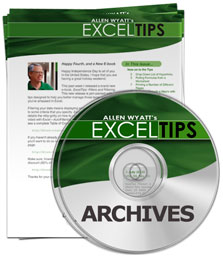
ExcelTips Ribbon 2022 Archive includes hundreds of valuable tips. The following is the Table of Contents for the archive:
Introduction
- What's in This E-Book?
- Need More Tips?
- A Special Note of Thanks
- Sharing this Document
General Tips
- Displaying Excel's Developer Tab
- Enlarging the Formula Bar
- Arranging Workbook Windows
- Moving from Sheet to Sheet
- Turning Off Worksheet Tabs
- Missing Row Numbers
- Choosing Direction After Enter On a Workbook Basis
- Weird Actions for Arrow Keys and Enter
- Starting in Safe Mode
- Getting Notification a Recalculation is Necessary
- Clearing Large Clipboard Entries
- Nifty Zooming
- Can't Access the Registry
- Where Is that Name?
- Synchronous Scrolling with More than Two Windows
- Saving Excel Configuration Settings
- Displaying Page Breaks
- Ensuring Compatibility with Older Excel Versions
- Status Bar Summing No Longer Available
- Saving Non-Existent Changes
- Forcing Stubborn Recalculation
- Date Last Edited
- Thoughts and Ideas on Significant Digits in Excel
- Jumping to the Last Possible Cell
- Mouse Scroll Wheel Doesn't Work with Some Worksheets
- Excel Self-Tests
- Changing the Outline Color of the Selected Cell
- Working with Record Numbers
Editing Tips
- Entering Formulas in Excel
- Clearing and Deleting Cells
- Selecting Formulas
- Editing Individual Cells
- Undoing an Edit
- Moving and Copying Cells
- Moving Cells Using the Mouse
- Changing Multiple Cells at Once
- Pasting without Updating References
- Turning Off Capital Corrections
- Using Subtotals and Totals
- Automatically Breaking Text
- Finding Wayward Links
- Identifying Duplicates
- Importing a Subset of Records
- Deleting Old Data from a Worksheet
- Understanding AutoComplete
- Setting a Default for Shifting when Inserting
- Turning Off AutoFill for a Workbook
- Viewing Formula Results
- Automatically Numbering Rows
- When Clicking a Cell, Excel Jumps to a Different Cell
- Quickly Entering Dates and Times
- Defeating Date Parsing when Pasting Information
- Limiting the Scope of the Undo Command
- Inserting a Radical Symbol
- Limiting the Number of Characters in a Cell
- Ensuring Rows and Columns are Empty
- Skipping Rows when Filling
- Symbols Convert to Numbers in Excel
- Tab Key Jumps a Screen at a Time
- Combining Columns
- Pasting Multiple Paragraphs Into a Single Cell
- Ensuring Conditional Formatting and Data Validation is Copied
- Changing Months in a Workbook
- Counting Words
- Conditionally Deleting Rows
- Activating the Formula Bar with the Keyboard
- Deleting All Names but a Few
- Picking a Group of Cells
Find and Replace Tips
- Finding All Instances of a Value
- Finding Cells Filled with a Particular Color
- Finding Based on Displayed Results
- Replacing Tildes at the Beginning of a Cell
- Using Find and Replace to Pre-Pend Characters
- Allowing for Prefixes and Suffixes in Find and Replace
- Finding a Worksheet with a Specific Value in a Specific Cell
- Making All Occurrences Bold
Formatting Tips
- Removing All Formatting
- Accurate Font Sizes
- Changing Cell Colors
- Selecting a Paper Size
- Shading Based on Odds and Evens
- Setting Orientation of Cell Values
- Hiding Individual Cells
- Setting Cell Width and Height Using the Keyboard
- Setting Row Height
- Hiding and Unhiding Rows
- Hiding Rows Based on Two Values
- Hiding a Huge Number of Rows
- Widening Multiple Columns Proportionally
- Hiding and Unhiding Columns
- Unhiding a Limited Number of Columns
- Unhiding Columns that are Persistently Hidden
- Changes in Font Size when Copying
- Automatically Formatting for Decimal Places
- Converting Dates to Text
- Changing Number Display Settings for Single Workbooks
- Creating a Center Across Selection Button
- Merge and Center Not Available
- Shrinking Cell Contents
- Decimal Tab Alignment
- Displaying Negative Percentages in Red
- Colors No Longer Work
- Can't Set Custom Format in VBA
- Displaying Latitude and Longitude
Conditional Formatting Tips
- Finding Cells that Use Conditional Formatting
- Turning a Cell Red when a Threshold is Exceeded
- Controlling Data Entry in a Cell
- Highlighting Cells Containing both Letters and Numbers
- Returning a Value Based on Text Color
Online Tips
- Turning Off Hyperlink Activation
- Editing a Hyperlink
- Changing Portions of Many Hyperlinks
- Setting Web Fonts
- Extracting E-mail Addresses from Hyperlinks
- Opening Sites in a Browser
Worksheet Tips
- Quickly Inserting a New Worksheet
- Hiding and Unhiding Worksheets
- Naming Tabs for Weeks
- Alphabetizing Worksheet Tabs
- Enabling Editing Erases Worksheet
- Freezing Top Rows and Bottom Rows
- Protecting a Worksheet's Format
- Tab Key Won't Move from Cell to Cell in Locked Worksheet
- Copying a Worksheet
- Identifying the Last Cell Changed in a Worksheet
- Forcing a Worksheet to be Protected Again
- Creating Worksheets from a List of Names
- Creating a Worksheet Copy by Default
- Protecting Many Worksheets
- Stopping Worksheets from being Reprotected
- Protecting Worksheets from Deletion
- Limiting Input by Time of Day
Worksheet Function Tips
- Finding the Nth Root of a Number
- Using the UNIQUE Function
- Establishing a FLOOR and CEILING
- Random Numbers in a Range
- Finding the Date Associated with a Negative Value
- Making VLOOKUP Trigger a Macro
- Finding Unique Rows Based on Two Columns
- Rounding to the Nearest $50
- Making Your Formulas Check for Errors
- Using the WEEKNUM Function
- Using the REPT Function
- Counting the Number of Blank Cells
- Calculating Combinations
- Using the IRR Function
- Using the EOMONTH Function
- Returning a Worksheet Name
- Converting to Hexadecimal
- Using the COLUMN Function
Formula Tips
- Developing Reciprocal Conversion Formulas
- Address of a Cell in Which a Threshold is Exceeded
- Rounding Up to the Next Half
- Modified Rounding
- Counting Unique Values
- Counting Filtered Rows
- Counting Only Money Winners
- Counting Alphabetic Characters in a String
- Counting Wins and Losses
- Adding a Statement Showing an Automatic Row Count
- Getting a Conditional Count of Cells Containing Values
- Determining a Simple Moving Average
- Calculating an Average within a Date Range
- Calculating the Median Age of a Group of People
- Generating Random Strings
- Generating Random Strings of Characters
- Generating Random Door Access Codes
- Picking Different Random Numbers from a Range
- Reversing Names In Place
- Cell Address of a Maximum Value
- Combinations for Members in Meetings
- Referencing the Last Six Items in a Formula
- Exact Formula Copies
- Determining Winners, by Category
- Copying Named Ranges
- How Many Times Does Each Name Appear in a List?
- Returning the Minimum of Integers of a Range
- Throwing Out the Lowest Score
- Determining a Zodiac Sign from a Birthdate
- Searching for a Value Using a Function
- Non-adjusting References in Formulas
- Extracting First and Last Words
- Patterns of Numbers with a Formula
- Incrementing Numeric Portions of Serial Numbers
- Removing Duplicates at a Reduced Precision Level
- Summing Filled Cells
- Summing When the First Character Matches a Value
- Summing Digits in a Value
- Links between Two Desktop Workbooks
- Using a Formula to Replace Spaces with Dashes
- Deriving Antilogs
- Referring to the Last Cell
PivotTable Tips
- Turning Off Automatic Sorting in PivotTables
- PivotTable Aggregating Incorrect Data
- Displaying a PivotTable's Name in the PivotTable
Sorting and Filtering Tips
- Sorting Text as Numbers
- Non-standard Sorting
- Ignoring Selected Words when Sorting
- Taking Bold Text into Account in a Sort
- Fixing Odd Sorting Behavior
- Entering a Date in a Filter
- Filtering to a Standard Deviation
- Filtering Based on Comparing Two Cells
- Performing Calculations while Filtering
- Copying Comments when Filtering
- Clearing Only Filtering Settings
- Removing Filters and Unhiding Rows and Columns on Multiple Worksheets
- Non-PivotTable Slicers and Timelines
Date and Time Tips
- Calculating Future Workdays
- Calculating a Date Five Days before the First Business Day
- Converting European Dates to US Dates
- Calculating Differences in Months using Non-Standard Date Values
- Automatically Advancing by a Month
- Advancing Dates to a New Year
- Forcing Dates Forward
- Listing Dates at Regular Intervals
- Backwards Date Parsing
- Using a Text Function with a Date/Time Returns an Error
- Converting Numeric Values to Times
- Formatting for Hundredths of Seconds
- Working with Elapsed Time
- Converting UTC Times to Local Times
- Displaying Elapsed Time in Decimal Format
Graphics and Charting Tips
- Changing Chart Location
- Negatives in Pie Charts
- Two-Level Axis Labels
- Changing the Axis and Gridline Default Color
- Adding Data Labels to Your Chart
- X-Axis Dates Lose Formatting
- Using Chart Titles
- Reading Values from Graphs
- Changing a Shape
- Placing Textbox Text Into a Worksheet
- Selecting Drawing Objects
- Having an Image Appear Multiple Times in a Worksheet
- Changing the Size of a Graphic
- Cropping Graphics
Header and Footer Tips
- Putting Cell Contents in Footers
- Using a Formula in a Footer
Printing Tips
- Setting Print Titles
- Setting Page Margins
- Centering Your Worksheet
- Printing a Portion of a Worksheet
- Locking the Print Area
- Printing Columns and Rows
- Printing Multiple Selections
- Printing Multiple Pages On a Piece of Paper
- Printing Two Worksheets on a Single Page
- Printing Multiple Worksheet Ranges
- Printing Row Numbers
- Forcing Worksheets to Print on a New Sheet
- Changing Paper Size for a Complete Workbook
- Printing a Worksheet List
- Printing Comments
- Printing a Week of Planner Sheets
- Printing All or Nothing
- Massive Printouts
- Printing Workbook Properties
Workbook and File Tips
- Using Strong Workbook Protection
- Visually Showing a Protection Status
- Seeing a Worksheet Thumbnail in Windows
- When Excel Starts, Nothing Shows
- Finding the Size of a Workbook
- Cannot Add Worksheets to a Workbook
- Excel Not Responding
- Creating Workbooks for Individual Worksheets
- Creating Default Formatting for Workbooks and Worksheets
- Correctly Saving Delimited Files
- Saving in Two Locations
- Reducing File Size
- Invalid Names when Opening Workbook
- Finding the Parent Folder
Tools Tips
- Adding Buttons to Your Worksheet
- Editing a Scenario
- Understanding Views
- Printing Formatted Comments
- Changing the Comment Font
- Counting Comments in a Worksheet
Macro Tips
- Understanding Variables in VBA Macros
- Declaring Variables
- Understanding Functions in Macros
- Working while a Macro is Running
- Calling a Subroutine from a UDF
- Determining the Length of a String
- Macros Not Available in Later Versions of Excel
- Clearing the Clipboard in a Macro
- Creating and Naming a Worksheet Using a Macro
- Detecting Hidden Rows
- Finding the Last-Used Cell in a Macro
- Expiration Date for Excel Programs
- Finding Positions of Formatted Characters in a Cell
- Macros in Two Workbooks Interfere with Each Other
- Generating Unique Numbers for Worksheets
- Getting Rid of the "Enable Macros" Notice
- Converting Numbers Into Words
- Magnifying Only the Current Cell
- Progression Indicator in a Macro
- Getting a File Name
- Notification when Recalculation is Done
- Deleting Zero Values from a Data Table
- Getting User Input in a Dialog Box
- Calling a Macro from the Workbook_Open Event
- Converting Phone Numbers
- E-mailing PDF Reports Results in Consistent Crash
- Using the Status Bar
- Displaying the First Worksheet in a Macro
- Telling which Worksheets are Selected
- Selecting All Visible Worksheets in a Macro
- Selecting a Specific Cell in a Macro
- Filling a Range of Cells with Values
- Selecting Columns in VBA when Cells are Merged
- Stopping Excel from Deleting Macros from a Workbook
- Generating Unique, Sequential Names
- Stopping a Checked Box from being Unchecked
- Bypassing the BeforeClose Event
- Determining the Number of Visible Columns
- Generating a Keyword Occurrence List
- Copying Data between Worksheets Using a Macro
Order Your ExcelTips Archives Today!
Each download item shown below includes the size of the download file. If you have a slow connection to the Internet, you can save precious time by ordering your archives on CD-ROM, instead of as a download.
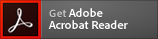 The ExcelTips archives include PDF documents. To read these documents, you need to have either Adobe Acrobat or Adobe Reader on your system. Adobe Reader is free to download; click the link to get the latest version.
The ExcelTips archives include PDF documents. To read these documents, you need to have either Adobe Acrobat or Adobe Reader on your system. Adobe Reader is free to download; click the link to get the latest version.
| Archive Year | Dates Covered | CD | Download |
|---|---|---|---|
| ExcelTips Ribbon 2020 (for Excel 2007, 2010, 2013, 2016, 2019, and Office 365 users) |
4 Jan 20 — 26 Dec 20 312 tips |
||
| ExcelTips Ribbon 2021 (for Excel 2007, 2010, 2013, 2016, 2019, and Microsoft 365 users) |
2 Jan 21 — 25 Dec 21 312 tips |
||
| ExcelTips Ribbon 2022 (for Excel 2007, 2010, 2013, 2016, 2019, 2021, and Microsoft 365 users) |
1 Jan 22 — 31 Dec 22 208 tips |
||
| ExcelTips Ribbon 2023 (for Excel 2007, 2010, 2013, 2016, 2019, 2021, and Microsoft 365 users) |
7 Jan 23 — 30 Dec 23 314 tips |
||
| ExcelTips Ribbon 2024 (for Excel 2007, 2010, 2013, 2016, 2019, 2021, and Microsoft 365 users) |
6 Jan 24 — 28 Dec 24 247 tips |
When you click on a "Buy Now" link above, that product is added to your shopping cart. You can then click the shopping-cart icon, in the lower-right corner, to begin the checkout process.
Important Ordering Notes:
If you live in a European Union (EU) country, please do NOT order the CD-ROM. Your order will go through, but I will need to then cancel the order. The reason is simple: The EU requires the procurement of a special shipping license (for the lack of a better term) that makes it onerous and economically untenable for a small company such as mine to ship physical products into EU countries. Please, order the archive download, instead. There are no restrictions (yet) on downloadable products.
If you live in a country that imposes value-added taxes (VAT) and you order a CD-ROM, you will need to pay the VAT when the order is delivered to you. I do not collect VAT at the time of ordering, nor is the VAT included in your purchase price.
