WordTips Ribbon 2022 Archive (Table of Contents)
Summary: WordTips is a weekly newsletter that provides tips on how to best use Microsoft's word processing software. At the beginning of every year we put together an archive of all the tips published the previous year. Here is the complete table of contents for the archive for the WordTips (ribbon) newsletter for the year 2022.
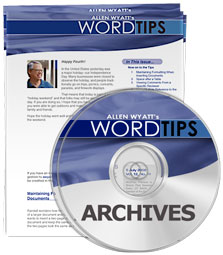
WordTips Ribbon 2022 Archive includes hundreds of valuable tips. The following is the Table of Contents for the archive:
Introduction
- What's in This E-Book?
- Need More Tips?
- A Special Note of Thanks
- Sharing this Document
General Tips
- Understanding Nonprinting Characters
- Canceling a Command
- Shortcut Keys for Scrolling Window Left and Right
- Keyboard Shortcuts for Zooming
- Shortcut Key for Non-Breaking Space
- Switching between a Dialog Box and the Document
- Keeping Word Open after Closing Documents
- Viewing Document Statistics
- Making Word Remember My Settings
- Controlling AutoComplete for Month Names
- Reading View in Office 365
- Weird Document Numbers
- Displaying ScreenTips
- Displaying Shortcut Keys in ScreenTips
- Jumping to a Page within a Section
- Using Go To with a Percentage
- Splitting the Window
- Displaying a Single Page
- Removing Author Information
- New Page Appears at Right of First Page
- Displaying the Ruler
- Changing Built-in Word Commands
- Controlling Document Properties
- Text Doesn't Wrap at Margin in Draft View
- Getting Word to Remember the Default Date and Time Format
- Setting the AutoRecover Directory
- Selecting a Language for Text
- Quickly Customizing the Keyboard
- Customizing the Quick Access Toolbar
- Putting a Macro Name on the Quick Access Toolbar
- Minimizing the Ribbon for a Document
- Resetting Ribbons to Their Default
Editing Tips
- Understanding Click and Type
- Understanding Smart Cut and Paste
- Quickly Selecting Text
- Selecting a Line of Text
- Using Extend Mode
- Quickly Moving Text with the Mouse
- Using the Spike to Edit
- Selecting an Entire Paragraph
- Changing Paragraph Order
- Pasting Pictures and Text into a Document
- Getting Rid of Manual Paragraph Numbering
- Easily Changing Username and Initials
- Replacing Random Text with Your Own Text
- Quickly Finding Synonyms
- Putting a Bullet In the Middle of a Sentence
- Turning Off Word's Second Guessing with Quote Marks
- Strip Trailing Spaces
- Automatically Selecting Words
- Inserting a Non-Breaking Hyphen
- Entering a Page Break from the Keyboard
- Deleting a Final Blank Page
- Deleting Freezes Computer
Searching Tips
- Keyboard Control of the Find and Replace Dialog Box
- Keeping a Replace Operation Displayed
- Searching for Multi-Byte Hex Codes
- Protecting Document Areas from Global Replacements
- Replacing Highlighted Words
- Ignoring Accented Characters in Searches
- Special Differences when Searching
- Adding Tags to Text
- Searching for Paragraph Formatting
- Replacing and Formatting at the Same Time
- Finding Formatted Bulleted Paragraphs
- Searching for Characters
- Searching for Text with a Certain Format
- Searching for Text that Does Not Have a Certain Format
- Understanding Pattern Matching
- Matching at the Beginning or End of a Word
- Saving Find and Replace Operations
- Searching for a Specific Field
- Making Quoted Text Bold and Underlined
- Replacing Spaces in Part Numbers with Dashes
- Replacing Text and Capitalizing a Letter in One Step
- Finding Punctuation-Free Paragraphs
Markup Tips
- Setting Default Options for Track Changes
- Hiding Formatting Changes in Track Changes
- Rejecting Changes in a Document
- Displaying Edits by Date
- Accept All Changes by a Particular Reviewer
- Comparing Document Versions
- Graphics Marked as Changed when Comparing Documents
- Noting Moved Words and Phrases in Markup
- Track Changes Thinks the Editor Has Changed
- Printing without Track Changes Marks
- Struggling with New Changes to Track Changes
- Comments Use Tiny Font when Printed
- Jumping To a Comment
Character Formatting Tips
- Quickly Increasing Point Size
- Strikethrough Shortcut Key
- Missing Fonts in a Letterhead
- Formatting a Company Name
- Creating Custom Underlines
- Consistent Spacing
- Turning Off Highlighter Display
- Changing the Highlighting Color
- Removing Only One Text Highlighting Color
- Changing Text Orientation
Paragraph Formatting Tips
- Precise Ruler Adjustments
- Selecting Default Paragraph Formatting
- Creating a Double Hanging Indent
- Keeping Part of a Paragraph with the Next Block of Text
- Removing Automatic Lines
- Changing Paragraph Borders
- Deleting Paragraph Borders
- Removing Shading from Many Paragraphs
- Adding a Border around Multiple Paragraphs
- Lining Up Numbered List Numbers
- Following a Number with Different Characters
- Fixing Mismatched Bullets and Numbers
- Spacing Before and After Lists
- Compound List Formatting
- Indenting a Paragraph to the Next Tab Stop
- Understanding Decimal Tabs
- Deleting All Tab Stops
- Changing Tabs Using the Ruler
Section and Document Formatting Tips
- Quickly Displaying the Page Setup Dialog Box
- Moving Breaks Quickly
- Changing Sections
- Changing Column Width
- Self-Adjusting Column Widths
- Setting Up Multi-page Columns
- Using Parallel Columns
- Disappearing Column Formatting
- Positioning Line Numbers
- Formatting Page Numbers
- Formatting a Cover Page
- Creating a Full-Page Border
Styles and Templates Tips
- Understanding Styles
- Understanding Style Sets
- Applying Styles
- Changing Styles
- Retaining Explicit Formatting after Applying Styles
- Deleting Styles
- Duplicating Styles without Dependency
- Maintaining Word Formatting on Differing Systems
- Formatting Captions
- Formatting Multiple Documents
- Inserting a Cross-Reference to the First Style on a Page
- Printing a Style Sheet
- Replacing the Style of a Paragraph that Follows a Heading
- Turning Off a Dictionary for a Style
- Numbered Lists without Indentation
- Viewing Your Custom Styles
- Minimizing and Correcting Propagation of Similar Styles
- Removing Styles from the Quick Access Toolbar
- Preventing Changes to Styles in Documents
- Understanding Templates
- Opening a Template
- Using Documents after a Server Move
- Working on Shared Templates
Tables Tips
- Selecting a Column or Row in a Table
- Keeping Tables on One Page
- Stopping Row Breaking for Many Tables
- Adjusting Column Widths on Joined Tables
- Inserting Cells in a Table
- Deleting Cells
- Blank Lines Before Tables
- Transposing Table Contents
- Aligning Digits in a Table
- Picking a Contiguous Range of Table Cells
- Finding a Cell Reference
- Easily Copying Cell Formatting
- Rounded Table Edges
- Table Borders Won't Print
- Quickly Removing Table Borders
- Borders Disappear on Shaded Table Rows
- Drop Shadows for Tables
- Creating a Split Page
- Changing Table Cell Text Direction
- Overriding Automatic Numbering of Tables
- Creating and Using Standardized Tables
- Heading Changes for Multi-page Tables
- Using Outline Numbering in a Table
- Spacing Table Rows Vertically
- Repeating Rows for a Table Footer
- Freezing Cell Size when Inserting Pictures
- Adding Table Columns to Columns with Merged Cells
- Repeating Table Rows with Manual Page Breaks
Footnotes and Endnotes Tips
- Understanding Footnotes and Endnotes
- Viewing Footnotes
- Continuous Formatting for Footnotes
- Using Cross-References in Footnotes
- Mixing Note Numbering
- Returning to Your Document after Adding an Endnote
- Reference to a Range of Endnotes
- Comments in Endnotes
- Including Footnotes and Endnotes in Word Counts
Header and Footer Tips
- Using a Portion of a Document's Filename in a Header
- Changing the Link to Previous Default for Headers and Footers
- Pulling Headers and Footers from Other Files
- Word Count for Headers and Footers
Fields and Forms Tips
- Word Count for a Portion of a Document
- Inserting the Total Number of Characters in Your Document
- Inserting the User's Address
- Inserting Today's Date
- Inserting the Document Title in Your Document
- Inserting the Document Revision Number
- Inserting the Template Name in Your Document
- Inserting Summary Information
- Inserting the Date Your Document Was Last Saved
- Inserting the Edit Time
- Date Last Edited
- Limiting Directories in the FILENAME Field
- Sending Printer Commands
- Referencing a Page Number In Another Document
- Getting Rid of Fields Inserted by Third-Party Programs
- Safely Relocking Forms
- Converting Forms to Regular Documents
Printing Tips
- Printing a Short Selection
- Printing More than One Copy
- Multiple Pages Per Sheet
- Correct Line Numbers when Printing Selections
- Printing Very Large Paper Sizes
- Printing without Footnotes
- Printing a Full Style Sheet
- Two Page Numbers per Physical Page
- Creating Point Pages
- Controlling Where a Full-page Border is Printed
- Printing Summary Information
- Specifying Paper Trays for Specific Pages in a Single Print Job
Mail Merge Tips
- Printing Multiple Label Copies when Merging
- Attaching Specific Files to Mail-Merge E-Mail Messages
- Grouping Records in a Mail Merge
- Maintaining Leading Zeroes
- Handling Long Lines in Address Labels
- Adding Addresses To a Set of Address Labels
Graphics Tips
- Using Object Anchors
- Changing the Size of a Graphic
- Graphics and Line Height
- Best Quality for High Resolution Graphics
- Making Pasted Images the Same Size as the Original
- Adjusting Shadow Settings
- Permanent Watermarks in a Document
- Using the Selection Pane
- Pictures Move on their Own
- Getting Pictures Out of Word
- Counting All Graphics
- Keeping a Picture Title with the Picture
- Easily Changing Links in Documents
- Rotating a Drawing Object
- Finding an Invisible Text Box
- Rotating Fractions in a Text Box
- Removing the Box from a Text Box
- Making Text Boxes Appear in a Printout
- Getting Rid of a Text Box, but Not the Text
Files Tips
- Getting the Traditional Open Dialog Box
- Saving All Open Documents
- Saving and Closing All Open Documents
- Saving Everything
- Confirming File Conversions
- Getting Files Out of Compatibility Mode
- Specifying a Location To Save Automatic Backup Files
- Working with E-mailed Documents
- Erroneous Out of Space Messages
- Losing Information in a Network Document
- Changes to Header Result in a Hung Computer
- Making Common Information Accessible
- Embedding Fonts In a Document
- Read-Only Embedded Fonts
- Recovered Document becomes Default
- Printing a File List
- Periodically Delete TMP Files
- Setting a Default Document Format
- Making Backup Copies
- Understanding PDF/A Format
Online and Other Programs Tips
- Controlling URL Formatting
- Making Phone Numbers into Active Links
- Specifying Your Target Monitor
- Reading a PDF Newsletter on a Cell Phone
- Dates Updating when Converting
Spelling and Grammar Tips
- Setting Grammar-Checking Options
- Turning Off Spell Checking
- Spellchecking Words with Superscripts
- Word Marks Mixed Case Acronyms as Incorrect
- Spell-Checking Abbreviations
- Making Spell Check Ignore Characters
- Symbols in Words Added to the Dictionary
Tools Tips
- Shortcut to Display Bookmarks
- Adding Caption Labels
- Deleting Caption Labels
- Changing Caption Numbering Styles
- Restarting Caption Numbers for a Section
- Automatic Periods after a Caption
- Passing Custom Caption Labels from a Template to a Document Based on the Template
- Page Ranges in a TOC
- Two-Line Headings in a TOC
- Mixed Page Number Formats in a TOC
- Headings in Tables Not Showing in TOC
- TOC Heading Numbers Always Show in Bold
- Creating a Table of Contents Involving Multiple Documents
- Improper Index Page Numbers
- Specifying a Collating Sequence for Indexes
- Creating a Single Index from Multiple Documents
- Inconsistent Formatting in an Index
- Cross-Reference Removes Superscript Formatting
- Word Count in Multiple Selections
- Sorting a Text Selection
- Sorting by Highlighting
- Adding Sidebars
- Changing Outline Heading Level
- Using Dot Leaders in Special Tables
- Creating a Transcription
Macros Tips
- Clean Up Your Macro List
- Using the Organizer to Manage Macros
- Inserting the Time Remaining Until a Target Date and Time
- Toggling Font Assignments in a Macro
- Saving Styles in a Macro
- Highlighting Every Other Line
- Keeping Documents at a Single-Page View
- Finding Long Lines
- Bypassing the Startup Macro
- Restoring a Keyboard Shortcut
- Converting Words into Numbers
- Detecting the Beginning of a Sentence in a Macro
- Clearing the Undo Stack in a Macro
- Printing Graphic Thumbnails
Order Your WordTips Archives Today!
Each download item shown below includes the size of the download file. If you have a slow connection to the Internet, you can save precious time by ordering your archives on CD-ROM, instead of as a download.
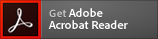 The WordTips archives include PDF documents. To read these documents, you need to have either Adobe Acrobat or Adobe Reader on your system. Adobe Reader is free to download; click the link to get the latest version.
The WordTips archives include PDF documents. To read these documents, you need to have either Adobe Acrobat or Adobe Reader on your system. Adobe Reader is free to download; click the link to get the latest version.
| Archive Year | Dates Covered | CD | Download |
|---|---|---|---|
| WordTips Ribbon 2021 (for Word 2007, 2010, 2013, 2016, 2019, and Microsoft 365 users) |
2 Jan 21 — 25 Dec 21 312 tips |
||
| WordTips Ribbon 2022 (for Word 2007, 2010, 2013, 2016, 2019, 2021, and Microsoft 365 users) |
1 Jan 22 — 31 Dec 22 208 tips |
||
| WordTips Ribbon 2023 (for Word 2007, 2010, 2013, 2016, 2019, 2021, and Microsoft 365 users) |
7 Jan 23 — 30 Dec 23 311 tips |
||
| WordTips Ribbon 2024 (for Word 2007, 2010, 2013, 2016, 2019, 2021, and Microsoft 365 users) |
6 Jan 24 — 28 Dec 24 250 tips |
||
| WordTips Ribbon 2025 (for Word 2007, 2010, 2013, 2016, 2019, 2021, 2024, and Microsoft 365 users) |
4 Jan 25 — 27 Dec 25 208 tips |
When you click on a "Buy Now" link above, that product is added to your shopping cart. You can then click the shopping-cart icon, in the lower-right corner, to begin the checkout process.
Important Ordering Notes:
If you live in a European Union (EU) country, please do NOT order the CD-ROM. Your order will go through, but I will need to then cancel the order. The reason is simple: The EU requires the procurement of a special shipping license (for the lack of a better term) that makes it onerous and economically untenable for a small company such as mine to ship physical products into EU countries. Please, order the archive download, instead. There are no restrictions (yet) on downloadable products.
If you live in a country that imposes value-added taxes (VAT) and you order a CD-ROM, you will need to pay the VAT when the order is delivered to you. I do not collect VAT at the time of ordering, nor is the VAT included in your purchase price.
