WordTips Ribbon 2023 Archive (Table of Contents)
Summary: WordTips is a weekly newsletter that provides tips on how to best use Microsoft's word processing software. At the beginning of every year we put together an archive of all the tips published the previous year. Here is the complete table of contents for the archive for the WordTips (ribbon) newsletter for the year 2023.
WordTips Ribbon 2023 Archive includes hundreds of valuable tips. The following is the Table of Contents for the archive:
Introduction
- What's in This E-Book?
- Need More Tips?
- A Special Note of Thanks
- Sharing this Document
General Tips
- Word Features, by Program Version
- Understanding Sections
- Always Starting with a Blank Document
- Turning Off Background Repagination
- Inverting Colors in a Document
- Copying the Quick Access Toolbar
- Ruler Disappears when Entire Document Selected
- Zooming with the Keyboard
- Helpful Pop-up Screen Tips
- Cannot View Multiple Pages at Once
- Getting Rid of Blue Squiggly Underlines
- Changing the Style Area Font
- Changing Characters on Keyboard Keys
- Finding Default Shortcut Keys
- Shortcut Keys Don't Work as Expected
- Protecting Custom Shortcut Keys
Editing Tips
- Navigating Your Document Using Outline View
- Jumping to a Section
- Jumping Back in a Long Document
- Selective Undo
- Quickly Deleting Words
- Deleting a Range of Pages
- Arranging Paragraphs
- Keyboard Changes to Unwanted Foreign Language
- Automatically Determining a Due Date
- Changing Text Case
- Turning Off Paste Options
- Strange Characters when Pasting Text from the Web
- Inserting a Section Mark
- Reverse Numbered Lists
- Getting Rid of a Spiked Square
- Understanding Hyphens and Dashes
- Stepping through Sentences
- Selecting a Group of Words
- Turning Off Capital Corrections
- Turning Off the Clipboard Icon
- Store Common Addresses in Building Blocks
- Non-breaking Em Dashes
- Inserting Text with a Shortcut Key
- What Line Am I On?
- Setting Paste Default to Use Target Formatting
- Deleting All Text in Linked Text Boxes
- Selecting an Entire Section
- Removing Sequential Duplicate Words
- Automatically Using Smart Quotes
- Inserting a Sound File in Your Document
- Quickly Inserting the Date Your Way
- Automatic Non-breaking Spaces in Dates
- Understanding Default Insert Date Formatting
Searching Tips
- A Fast Find-Next
- When Replace Doesn't Work
- Changing Decimal Commas to Decimal Points
- Quickly Changing Tab Alignment
- Replacing Two Tabs with a Space in Limited Situations
- Selective Formatting using Find and Replace
- Replacing Formatting Functions as a Toggle
- Replacing and Renumbering
- Sentences Containing a Search Term
- Formatting Partial Results of a Search
- Selectively Find and Replace Page Borders
- Finding Documents Containing Multiple Occurrences of a Word
- Replacing Hidden Text
- Searching for Styles
- Searching for Adjectives and Adverbs
- Pay Attention to Case when Searching for ASCII Codes
- Searching for White Space
- Preserving Bookmarks During Replace Operations
Markup Tips
- Getting Rid of Markup
- Useable Printed Pages with Markup
- Locking Track Changes On
- Resolving Tracked Changes in Footnotes or Endnotes
- Protecting Your Revisions
- Making Word Stop at the End of a Document when Reviewing Changes
- Changing Revision Bar Thickness
- Comments Only Visible When Hovering Over a Word or Phrase
Character Formatting Tips
- Quickly Displaying the Font Dialog Box
- Copying Formats
- Creating a Drop Cap
- Applying the All Caps Format
- Adjusting the Width of Characters
- Highlighting Information Using Shading
- Engraving and Embossing Text
- Discovering the RGB Value of a Custom Text Color
Paragraph Formatting Tips
- Understanding Justification
- Understanding Leading
- Adjusting Spacing After a Paragraph
- Making All Lines in a Paragraph the Same Height
- Removing Extra Paragraph Marks
- Keeping Paragraphs on the Same Page
- Preventing Straggling Heads
- Extending a Paragraph into the Left Margin
- Setting the Distance between Text and Borders
- Cut and Paste Formatting
- Clearing All Tab Stops
- Resetting Tab Stops to the Default
- Aligning Text on a Specific Character
- Accurately Setting Tabs Using the Ruler
- Using Leaders with Tab Stops
- Creating a List
- Skipping Numbering
- Printing Placeholders and Answers
- Margin Notes in Word
- Applying Numbers from the Keyboard
- Turning Off Hyphenation for Individual Words
- Adding Paragraph Numbering
Section and Document Formatting Tips
- Understanding Mirror Margins
- Stopping Margins from Moving
- Vertical Alignment of Sections
- Formatting Line Numbers
- Adding Page Numbers in Headers or Footers
- Letters and Numbers in Page Numbers
- Two Page Numbering Schemes in the Same Document
- Sign-in Sheets
Styles and Templates Tips
- Noting the Current Style
- Assigning a Shortcut Key to Styles
- Preventing Styles from Changing
- Making Language Changes Apply to Text in Footnotes and Text Boxes
- Managing Corporate Templates
- Pasted Text Not Formatted as Expected
- Getting Rid of Modify Style Message
- Can't Select Style Instances
- Can't Find or Delete a Style
- Where is the Normal Template Stored?
- Determining Which Template is Attached to a Document
- Inconsistent Prompting to Save Normal Template Changes
- Making a Customized Theme Available to Others
Tables Tips
- Automatic Initial Capitals in Tables
- Selecting a Table Row
- Adding Multiple Rows to a Table
- Moving a Table Row
- Adjusting Table Row Height
- Printing Only Selected Rows from a Table
- Moving a Table Column
- Distributing Columns Evenly
- Creating Tables with Specific Column Widths
- Adjusting Column Widths on Copied Tables
- Right Aligning a Table Column with an Indent
- Indenting a Table
- Splitting a Table
- Deleting a Table
- Viewing Formulas in Table Cells
- Placing Text in Empty Table Cells
- Adding Borders to Cell Contents
- Summing a Table Column
- Fitting Text Into Cells
- Table Numbers are Skipped
- Tabbing from One Table to the Next
- Repeating Table Captions with Modifications
- Sorting by Headings
- Controlling Sorting Order
- Sorting Tabular Tables
Footnotes and Endnotes Tips
- Jumping to a Relative Footnote
- Formatting Footnote Reference Marks
- Controlling Footnote Placement
- Changing the Footnote Separator
- Changing the Footnote Continuation Separator
- Changing Space between the Footnote Separator and Footnotes
- Accessing Footnote Numbers in a Macro
- Changing the Line between Text and Footnotes
- Changing How Footnote References Appear
- Getting Rid of Hyperlinks in Footnotes
- Getting Rid of Extra Spaces at the End of a Footnote
- Jumping to an Endnote
- Changing Endnote Numbering Style
- Default Numbering Format for Endnotes
- Numbering Endnotes and Adding Chapter Headings
- Selectively Changing Endnotes to Footnotes
- Standardizing Note Reference Placement
Header and Footer Tips
- Copying Headers and Footers
- Putting a File Name and Path in a Default Footer
- Turning Off "Link to Previous" by Default
- Preventing the Left Margin of a Footer from Moving
- Keeping Centered Headers and Footers Centered
- Decreasing Space between Body Text and Footer Text
- Applying Standard Headers and Footers to a Document
Fields Tips
- Tool to View Field Codes
- Changing a Field Parameter
- Updating Fields Automatically
- Converting Field Results to Text
- Inserting the Total Number of Pages in Your Document
- Inserting a Cross-Reference to an Item in a List
- Inserting the Subject in Your Document
- Spelling Out Page Numbers
- Unwanted Page Breaks in Cross-References
- Formatting a SEQ Field Number
- Inserting a Page Number Field
- Using the INFO Field
- Understanding Default DATE Field Formatting
- Stopping DATE Fields from Updating when Opening a Document
- Monday's Date on Friday's Report
- Converting All DATE Fields to Text
- Stopping Fields from Updating when Printing
- Field in Footer Won't Update
- Sequentially Numbering Elements in Your Document
- Word and Character Count Information
Printing Tips
- Setting Up Your Printer
- Printing Only Some Pages
- Stable Layout on Different Printers
- Scaling Your Output
- Doubling Your Money
- Creating Tent Cards
- Margins On the Screen Don't Match Printout
- Specifying a Paper Tray in a Macro
- Centering a Custom Paper Size on a Piece of Letter-Sized Paper
- Upside-Down Printing
- Printing Documents without Markup
- Bookmark Error when Printing
Envelope, Label, and Mail Merge Tips
- Selecting Different Trays in a Mail Merge
- Checking Your Data File
- Mail Merge and Data Source Documents become Unattached
- Can't Merge Alphanumeric Data Correctly
- Speeding Up Mail Merges
- Left and Right Aligned on One Line in a Label
- Changing the Default Font for Envelopes
- Increasing Envelope Address Lines
- Saving an Envelope for Future Use
- Merging to Individual Files
Graphics Tips
- Vertical Alignment of an Inline Graphic
- Displaying Thumbnails and Full-Size Images
- Removing a Watermark
- Drawing Lines
- Inserting Multiple Graphics in a Document
- Images in Documents Shared with Others
- Default Picture Location
- Editing Wrap Points
- Finding and Removing Stubborn Graphics
- Searching for Floating Graphics with a Macro
- Figure Captions Change Incorrectly
- Automatically Adjusting Height for Text Boxes
- Using Non-Printing Text Boxes
- Extracting Text Box Contents
- Getting Rid of the Layout Options Context Menu
Files Tips
- Read-Only Documents
- Modifying the Backup Copy File Name
- Closing a Document and Creating a New One
- Listing Documents with Passwords
- Documents Lock on Their Own
- Documents Marked as Security Risk
- Automatically Setting Document Properties
- Documents Significantly Larger in Microsoft 365
- An Automatic File Name
- Using Header Information as the Filename
Online Tips
- Adding Hyperlinks
- Getting Rid of the Ctrl+Click Message
- Resetting Hyperlink to Original Color
- Stopping E-mail Addresses from Being Initial Capped
Spelling and Grammar Tips
- Spell-Checking from the Keyboard
- Limiting Spell Checking
- Spell-Check Won't Work
- Limiting a Spelling Check
- Contractions Flagged as Incorrect
- Rechecking Spelling and Grammar
- Spelling Errors on Internet Addresses
- Hiding Spelling Errors
- Hiding Grammar Errors
- Forcing Word to Display Spelling and Grammar Errors
- Ignore Setting on Misspelled Words not Persistent
- Editing Custom Dictionaries
- Adding Hyphenated Words to the Dictionary
- Adding Ampersands to Custom Dictionaries
- Spell Checking Only Checking Grammar
- Capitalizing Spring
- Making Sure Words in Caps are Spell Checked
- Allowing Sentence Fragments
Tools Tips
- Creating a Table of Contents from Heading Levels
- Paragraph Numbers instead of Page Numbers in a TOC
- Turning Off the Check for Repeated Words
- Changing Between English Variants
- Turning Off Proofing for Superscripts
- Setting Defaults in Cross-reference Dialog Box
- Crosschecking Citations and References
- Editing a Building Block Entry
- Storing Building Block Entries with a Document
- Restoring AutoText Entries via Macro
- Stopping Word from Changing Characters in an E-mail Address
- Counting a Particular Word
- Making AutoCorrect Automatically Recognize the Replace Word
- Uppercase and Lowercase AutoCorrect Entries
- Creating Multiple Highlighter Tools
- Looking Up Antonyms
- Adding Captions
- Improper Index References
- Deleting Index Entries
- Indexing a Range of Pages
- Multiple Indexes in a Document
- Creating a Table of Authorities
- Generating a Table of Authorities
Macros Tips
- Changing a Macro Description
- Offering Options in a Macro
- Saving a Document in a Macro
- Inserting a Formatted Text Box with a Macro
- Converting Paragraphs to Comments
- Converting Inches to Points
- Converting to Lowercase and Small Caps
- Determining the Number of Fonts Available
- Determining the Upper Bounds of an Array
- Breaking Links in Lots of Documents
- Generating a List of Unique Words
- Determining the Month of the Year
- Printing and Exiting Word in a Macro
- Bumping Numbers in a Document
- Saving Changes when Closing
- Determining How Many Windows are Open
- Swapping Two Numbers
- Accessing Paragraphs in a Macro
- Determining if Caps Lock is On
- Copying a File in VBA
- Setting the Right Indent of a Paragraph in a Macro
- Counting the Instances of a Text String
- Creating a Lorem Ipsum Tool
- Getting Bookmark Information in VBA
Order Your WordTips Archives Today!
Each download item shown below includes the size of the download file. If you have a slow connection to the Internet, you can save precious time by ordering your archives on CD-ROM, instead of as a download.
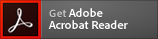 The WordTips archives include PDF documents. To read these documents, you need to have either Adobe Acrobat or Adobe Reader on your system. Adobe Reader is free to download; click the link to get the latest version.
The WordTips archives include PDF documents. To read these documents, you need to have either Adobe Acrobat or Adobe Reader on your system. Adobe Reader is free to download; click the link to get the latest version.
| Archive Year | Dates Covered | CD | Download |
|---|---|---|---|
| WordTips Ribbon 2021 (for Word 2007, 2010, 2013, 2016, 2019, and Microsoft 365 users) |
2 Jan 21 — 25 Dec 21 312 tips |
||
| WordTips Ribbon 2022 (for Word 2007, 2010, 2013, 2016, 2019, 2021, and Microsoft 365 users) |
1 Jan 22 — 31 Dec 22 208 tips |
||
| WordTips Ribbon 2023 (for Word 2007, 2010, 2013, 2016, 2019, 2021, and Microsoft 365 users) |
7 Jan 23 — 30 Dec 23 311 tips |
||
| WordTips Ribbon 2024 (for Word 2007, 2010, 2013, 2016, 2019, 2021, and Microsoft 365 users) |
6 Jan 24 — 28 Dec 24 250 tips |
||
| WordTips Ribbon 2025 (for Word 2007, 2010, 2013, 2016, 2019, 2021, 2024, and Microsoft 365 users) |
4 Jan 25 — 27 Dec 25 208 tips |
When you click on a "Buy Now" link above, that product is added to your shopping cart. You can then click the shopping-cart icon, in the lower-right corner, to begin the checkout process.
Important Ordering Notes:
If you live in a European Union (EU) country, please do NOT order the CD-ROM. Your order will go through, but I will need to then cancel the order. The reason is simple: The EU requires the procurement of a special shipping license (for the lack of a better term) that makes it onerous and economically untenable for a small company such as mine to ship physical products into EU countries. Please, order the archive download, instead. There are no restrictions (yet) on downloadable products.
If you live in a country that imposes value-added taxes (VAT) and you order a CD-ROM, you will need to pay the VAT when the order is delivered to you. I do not collect VAT at the time of ordering, nor is the VAT included in your purchase price.
