WordTips Ribbon 2024 Archive (Table of Contents)
Summary: WordTips is a weekly newsletter that provides tips on how to best use Microsoft's word processing software. At the beginning of every year we put together an archive of all the tips published the previous year. Here is the complete table of contents for the archive for the WordTips (ribbon) newsletter for the year 2024.
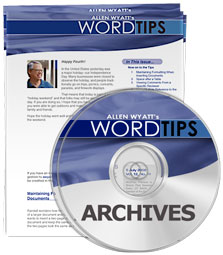
WordTips Ribbon 2024 Archive includes hundreds of valuable tips. The following is the Table of Contents for the archive:
Introduction
- What's in This E-Book?
- Need More Tips?
- A Special Note of Thanks
- Sharing this Document
General Tips
- Understanding Unicode Characters
- Selecting Tabs in Dialog Boxes
- Default Units that Change
- Unwanted Graph Paper Effect
- Print Layout Zoom Settings
- Updating Automatic Links
- Calculating Average Word Length
- Making Draft View the Default View
- Word's Native Measurement Unit
- Keeping with British English
- Getting Audible Feedback
- Changing the Document Page Color
- Automatically Capitalizing Day Names
- Resetting a Single Shortcut Key
- Resetting All Shortcut Keys
- Displaying the Navigation Pane when Opening a Document
- Resetting Word
Editing Tips
- Quickly Changing Document Windows
- Better Ways to Insert Symbols
- Using the Insert Key to Insert Text
- Selecting the Entire Document with the Mouse
- Using Optional Hyphens
- Shortcut for Em and En Spaces
- Using an En Dash, by Default
- Inserting Dashes between Letters in Words
- Copying Red Text to a New Document
- Creating Compound Characters
- An Automatic Two Spaces After a Period
- Putting Character Codes to Work
- Checking for Matching Parentheses
- Font Changes when Pasting to Another Document
- Pasted Text Converted to a List
- Checking for a List of Phrases in a Document
- Compound Page Numbering
- Editing a Document with Many Pages
- How Your Document is Saved
- What Your Document Contains
- Potential Document Corruption
- Modify Word's Configuration
- Final Things to Check
Searching Tips
- Searching for Non-Black Text
- Finding and Replacing in Headers and Footers
- Getting Rid of Trailing Spaces in Footnotes and Endnotes
- Adding an Ellipsis to the Beginning of Some Paragraphs
- Applying Styles and Removing Characters using Find and Replace
- Changing the Position of the Dollar Sign
- Converting Text Inside Double Asterisks to Bold
- Changing the Formatting of All Instances of a Word
- Finding and Replacing Text Boxes
- Finding and Replacing when Only a Portion of the Text is Superscripted
- Replacing Some Smart Quotes
- Replacing the Space between the Last Two Words of Each Paragraph
Markup Tips
- Turning Track Changes Off for Selected Areas
- Stopping Automatic Changes from Being Tracked
- Pasting Text with Track Changes
- Making Sure Changes and Comments are Anonymous
- Copying, Moving, and Deleting Notes and Comments
- Pasting a Comment into Your Document
- Changing the User Name in Existing Comments
- Inserting Notes
Character Formatting Tips
- Copying Character Formatting
- Letters Turn Into Squares
- Changing the Color of a Tab's Leader Character
- Intelligent Title Case
- Using Very Large Font Sizes
- Automatically Formatting Text within Quotes
- Changing the Default Highlighting Color
- Creating Thin Spaces
- Shortcuts to Change Text Colors
- Default Font for Page Numbers
- Tracking Down Phantom TOC Entries
- Protecting Hidden Text
Paragraph Formatting Tips
- Adjusting Space Before
- Triple-Spacing Your Document
- Keeping Three Short Paragraphs on the Same Page
- Keep with Previous
- Ensuring Standardized Numbering
- Numbering on New Paragraph Doesn't Work as Expected
- Counting Lists
- Changing the Bullet Type
- Clearing All Tabs in a Document
- Adjusting Dot Leader Spacing
- Adding Automatic Lines
- The Line that Won't Go Away
- Borders on Multiple Paragraphs with Differing Indents
- Margins Automatically Move to Indent
Section and Document Formatting Tips
- Removing All Formatting from a Document
- Changing the Starting Page Number
- Maintaining Formatting when Inserting Documents
- Margins for All Documents Changing
Styles and Templates Tips
- How Word Applies Styles
- One Change Affects Everything
- Changing the Language for All Styles
- Copying Styles
- Using Copy and Paste
- Using the Format Painter
- Saving As a Template
- Using the Organizer
- Using a Macro
- Problems with TOC Styles
- Changing the Style Gallery
- Changing What Appears
- Ordering Styles
- Starting with a Clean Slate
- Future Documents
- Sizing What is Displayed in the Styles Gallery
- Bold Turning On by Itself
- Stopping Styles from Changing with Multiple Users
Tables Tips
- Erasing Table Lines
- Formatting Lots of Tables
- Distributing Table Rows Evenly
- Aligning Decimal Numbers in Tables
- Setting Decimal Tabs in a Table Using the Keyboard
- Changing the Direction of Table Contents
- Fitting Your Text In a Table Cell
- Removing Leading Spaces in a Table
- Getting Rid of Trailing Spaces in Table Cells
- Copying Fill Color in a Table
- AutoFitting Tables
- Counting Values in Table Cells
- What If a Table Row Cannot Be Displayed on One Page?
- Automatically Referencing Info Entered in a Table
- Footnotes for Tables
- Finding an Optimal Table Height
- Filling Table Cells with Sequential Numbers
- Preventing a Frame when Converting a Table to Text
- Turning Off Automatic Resizing of Tables by Default
Footnotes and Endnotes Tips
- Using Multiple References to the Same Footnote
- Deleting Footnotes and Endnotes
- Deleting All Footnotes
- Creating a Bibliography from Footnotes
- Adding Information after the Endnotes
- Suppressing Endnotes
- Getting Rid of Hard Returns before Endnotes
- Accessing Footnote Text in a Macro
Header and Footer Tips
- Protecting Headers and Footers
- Suppressing Headers or Footers
- Including a Printer's Name in a Footer
- Why Does the Footer Expand?
- Keyboard Shortcut to Access Header and Footer
- Placing the First Two Words from the Following Page In the Footer
Fields Tips
- Displaying Fields
- Deleting All Fields
- Printing Field Codes
- Inserting a Dynamic Word Count in Your Document
- A Quick-and-Dirty Word Count
- Inserting a Document's Path
- Conditional Calculations in Word
- Using the GotoButton Field
- Counting Fields in a Document
- Manual Line Breaks in STYLEREF Results
- Inserting the Text of a Cross-Reference
- Field Reference to Number of Prior Pages
Printing Tips
- Printing Odd or Even Pages
- Easily Changing Print Order
- Printing Close to the Edge
- Removing Blank Pages at the End of Your Document
- Printing a Font List
- Printing Style Sheets
- Automatic Font Color Won't Print Properly
- Two Printed Copies to Different Paper Trays
- Printing Reversed Images
- Printing an Outline
- Selecting Printing of Color Pictures
- Using Unique Document Serial Numbers
- Printing Personalized Copies of a Document
- Entire Document Won't Print
- Printing Document Properties
Envelope, Label, and Mail Merge Tips
- Setting the Return Address Used in Word
- Printing Just the Envelope
- Delivery Address Won't Print on Envelopes
- Printing Return Address Labels
- Creating Custom Labels
- Saving Money on Printing Labels
- Conditionally Adding a Period in a Mail Merge
- Formatted Merging
- Checkboxes in a Merged Document
- Printing Portions of Mail Merged Documents
- Getting Rid of Mail Merge Section Breaks
- Merging Only a Date from Access
Graphics Tips
- Duplicating Drawing Objects
- Wrapping Text Around a Graphic
- Wrapping Text around a Graphic in a Text Box
- Grouping Images Changes Text Wrap to Inline
- Sending Drawing Objects to the Back or Front
- Moving Images Behind Text
- Changing a Shape
- Understanding Grayscale Images
- Can't Edit Org Charts in Word
- Turning Off Borders for Data Series
- Problems Pasting Large Pictures
- Meeting Accessibility and Remediation Testing Requirements
- Reducing Document Size with Many Images
- Understanding Image Resolution
- Picking the Right Image Resolution for Your Needs
- How You Insert Pictures Matters
- A Note on Image Preparation
- Setting Image Specs in Word
- Inserting a Text Box
- Resizing a Text Box
Files Tips
- Use Filenames that Sort Properly
- Limits on Path Length in Word
- Combining Documents
- Finding Where the Current Document is Saved
- Finding Out the Folder for an Open Document
- Creating Multiple Blank Documents in One Step
- Lost Data in Word
- AutoSave and DOC Files
- Disk Full Error
- Turning Off Protected View for a Document
- Getting Input from a Text File
Online Tips
- Formatting of Removed Hyperlinks
- Non-Printing Hyperlinks
- Making Hyperlinks from Coded Text
Spelling and Grammar Tips
- Hiding Errors
- Spell Checking Not Catching a Misspelled Word
- Ignoring Punctuation in Names
- Catching Single-Letter Spelling Errors
- Resetting Spelling and Grammar Checking on Multiple Documents
- Configuring Spell Check for Internet Addresses
- Enforcing a Do-Not-Use Word List
- Using Older Spelling and Grammar Checking
- Compiling Misspelled Words from Documents
Tools Tips
- Hyphenating Your Document
- Finding Related Words
- Only Showing Readability Statistics
- Correcting Student Papers
- Updating Document Links
- Dictionary Shortcut Key
- Special Symbols Followed by a Non-Breaking Space
- Using AutoCorrect
- Using Building Blocks
- Punctuation Marks that Don't End Sentences
- Stopping EHR from Correcting
- Removing Confusion When Using AutoCorrect
- Smart Quotes in AutoCorrect Entries
- Transferring AutoCorrect Entries
- Unformatted AutoCorrect Entries
- Formatted AutoCorrect Entries
- Easier AutoCorrect Management
- Sorting Single-Column Addresses
- Cross-Reference to a Line Number
- Returning to the Source of a Cross-Reference
- Changing Existing Captions
- Using Multiple Tables of Contents
- Updating an Entire Table of Contents
- Incomplete Table of Contents
- Creating a TOC that Includes Specific Styles
- Stopping the TOC from Appearing in the Navigation Pane
Macros Tips
- Understanding the For ... Next Structure
- Editing Word's Built-in Commands
- Creating a String
- Swapping Two Strings
- Reversing a String
- Automatically Inserting Brackets
- Determining the Number of Bookmarks Defined in a Document
- Detecting if the Insertion Point is Inside a Bookmark
- Counting Open Document Windows
- Finding a Change in Typeface
- Adding Smart Quotes through Macro Text
- Saving in Document Format from a Macro
- Reversing All the Paragraphs in a Document
- Determining Differences Between Dates
- Automatically Inserting Tomorrow's Date
- Changing the Format of Existing Dates
- Persistent AutoFormat as You Type Settings
- Saving in a Macro Using a Desired File Name
- Character Frequency Count
- Automatically Running a Macro
- Removing All Text Boxes In a Document
- Random OLE Bookmarks
- Assigning a Macro to a Button in Your Text
- Making Macros Available without Using the Normal Template
- Testing if Word is Running on a Windows or Mac System
Order Your WordTips Archives Today!
Each download item shown below includes the size of the download file. If you have a slow connection to the Internet, you can save precious time by ordering your archives on CD-ROM, instead of as a download.
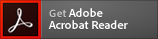 The WordTips archives include PDF documents. To read these documents, you need to have either Adobe Acrobat or Adobe Reader on your system. Adobe Reader is free to download; click the link to get the latest version.
The WordTips archives include PDF documents. To read these documents, you need to have either Adobe Acrobat or Adobe Reader on your system. Adobe Reader is free to download; click the link to get the latest version.
| Archive Year | Dates Covered | Tips | CD | Download |
|---|---|---|---|---|
| WordTips Ribbon 2020 (for Word 2007, 2010, 2013, 2016, 2019, and Office 365 users) |
4 Jan 20 — 26 Dec 20 | 312 tips |  (402 pages) $32.99 |
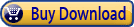 (8.5 MB) $24.99 |
| WordTips Ribbon 2021 (for Word 2007, 2010, 2013, 2016, 2019, and Microsoft 365 users) |
2 Jan 21 — 25 Dec 21 | 312 tips |  (409 pages) $32.99 |
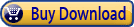 (8.5 MB) $24.99 |
| WordTips Ribbon 2022 (for Word 2007, 2010, 2013, 2016, 2019, 2021, and Microsoft 365 users) |
1 Jan 22 — 31 Dec 22 | 208 tips |  (402 pages) $32.99 |
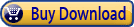 (7.9 MB) $24.99 |
| WordTips Ribbon 2023 (for Word 2007, 2010, 2013, 2016, 2019, 2021, and Microsoft 365 users) |
7 Jan 23 — 30 Dec 23 | 311 tips |  (455 pages) $32.99 |
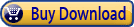 (8.7 MB) $24.99 |
| WordTips Ribbon 2024 (for Word 2007, 2010, 2013, 2016, 2019, 2021, and Microsoft 365 users) |
6 Jan 24 — 28 Dec 24 | 250 tips |  (392 pages) $32.99 |
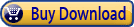 (7.8 MB) $24.99 |
Important Ordering Notes:
If you live in a European Union (EU) country, please do NOT order the CD-ROM. Your order will go through, but I will need to then cancel the order. The reason is simple: The EU requires the procurement of a special shipping license (for the lack of a better term) that makes it onerous and economically untenable for a small company such as mine to ship physical products into EU countries. Please, order the archive download, instead. There are no restrictions (yet) on downloadable products.
If you live in a country that imposes value-added taxes (VAT) and you order a CD-ROM, you will need to pay the VAT when the order is delivered to you. I do not collect VAT at the time of ordering, nor is the VAT included in your purchase price.
